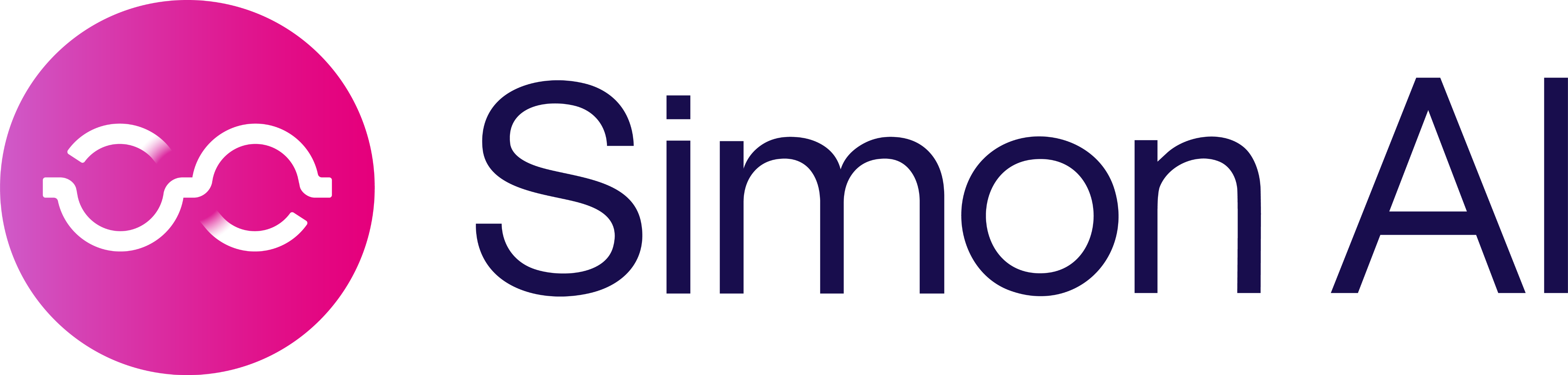Braze
Overview
With Braze, you can update user profile attributes to power your personalized messages. Send your Simon segment data to Braze with our native integration.
Use cases
- Trigger a canvas or email
- Pass and Maintain Segment Properties
- Sync Traits and Contact Properties
- Send a Braze Campaign
Getting Started
Prerequisites
To get started, you need to authenticate your Braze account within your Simon Data account.
Requirement | Description |
|---|---|
Braze REST API key | A Braze REST API key with these permissions: campaigns.trigger.schedule.create campaigns.trigger.schedule.update campaigns.trigger.schedule.delete canvas.trigger.schedule.create canvas.trigger.schedule.update canvas.trigger.schedule.delete Create this in Braze by following the steps in their guide. |
Braze Dashboard URL | Your REST endpoint URL. Your endpoint will depend on the Braze URL for your instance. |
Changing data onlyWhen using the Simon and Braze integration, Simon only sends deltas on each sync to Braze avoiding costs for irrelevant data. You choose what traits you want to sync; see Sync Traits and Contact Properties below.
Authenticate your Braze account in Simon
To use the Braze integration first authenticate your Braze account in Simon:
- As an admin, log in to Simon.
- From the left navigation, click Integrations then scroll to Braze.
- Enter your Braze REST API Key and your Dashboard URL.
- Enter a name for how you'd like this account to appear in Simon. If you authenticate multiple Braze accounts (see additional Braze sub-accounts below to enable this option), then when you add an action to a Flow you can easily choose the account you want to use based on this nickname you give the account here. This name only displays in Simon.
- Click Save Changes. A successful connection displays Connected in the window.
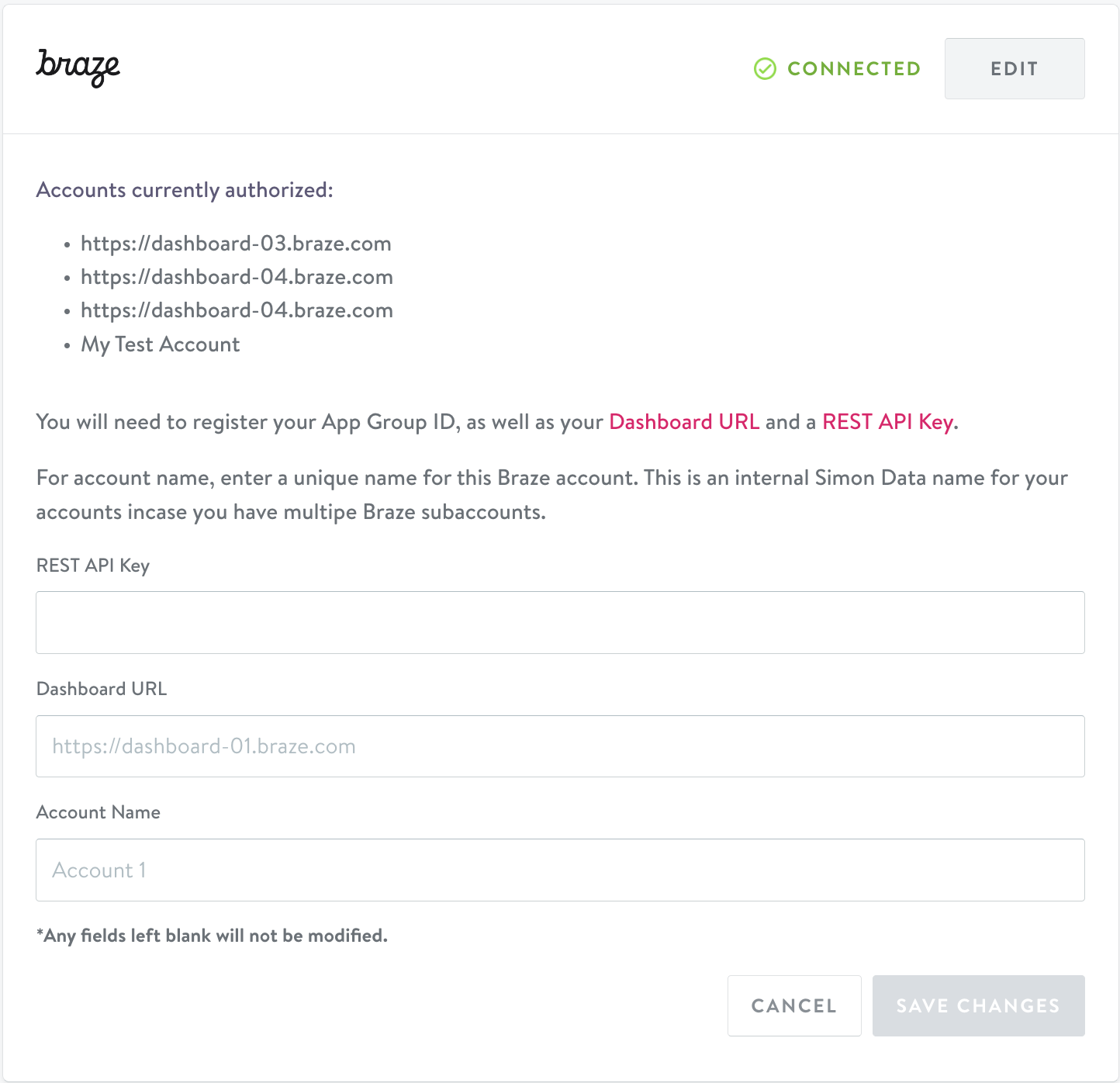
Updating Braze permissionsREST API Keys can't be edited. To change the permissions for your Braze REST API key, create a new key with the desired permissions. Once you've created the new key and substituted all references to the old key with the new key, update your authentication details in Simon then come back to Braze and delete this key. See Braze's API key creation guide here.
Additional Braze sub-accounts
You can choose from more than one Braze account if needed. You need to authenticate each following the steps above.
This feature is not enabled by default. To get started contact your account manager to enable multiple sub-accounts. Once authenticated, choose the account you want to use when you add the destination to your flow.
To remove one of your previously authenticated sub-accounts, contact your account manager.
Trigger a canvas or email and/or Pass and Maintain Segment Properties
Once you've authenticated your Braze account in Simon you can add Braze actions to Flows and Journeys. Three actions are available:
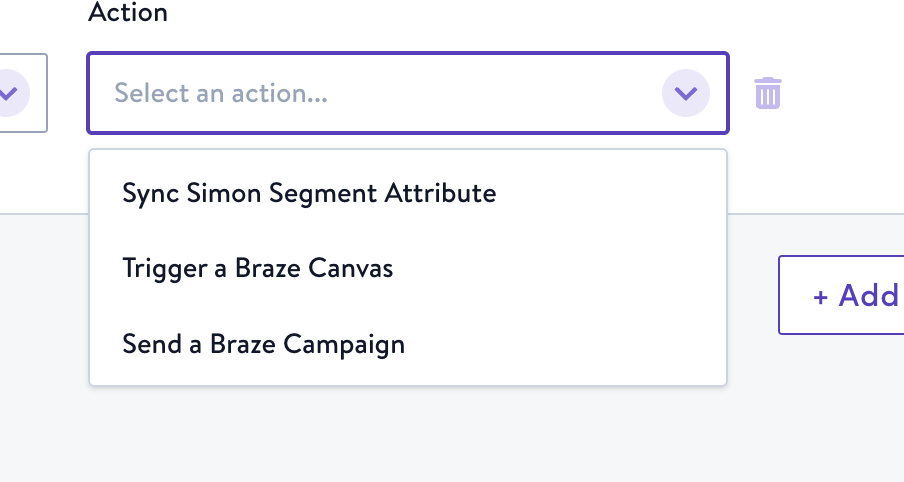
- Sync Simon Segment Attribute: sync your segment details with a new or existing custom attribute in Braze.
- Trigger a Braze Canvas: trigger a Braze canvas that leverages your Simon segment data.
- Send a Braze Campaign: launch an entire Braze campaign from Simon.
Updated 7 months ago