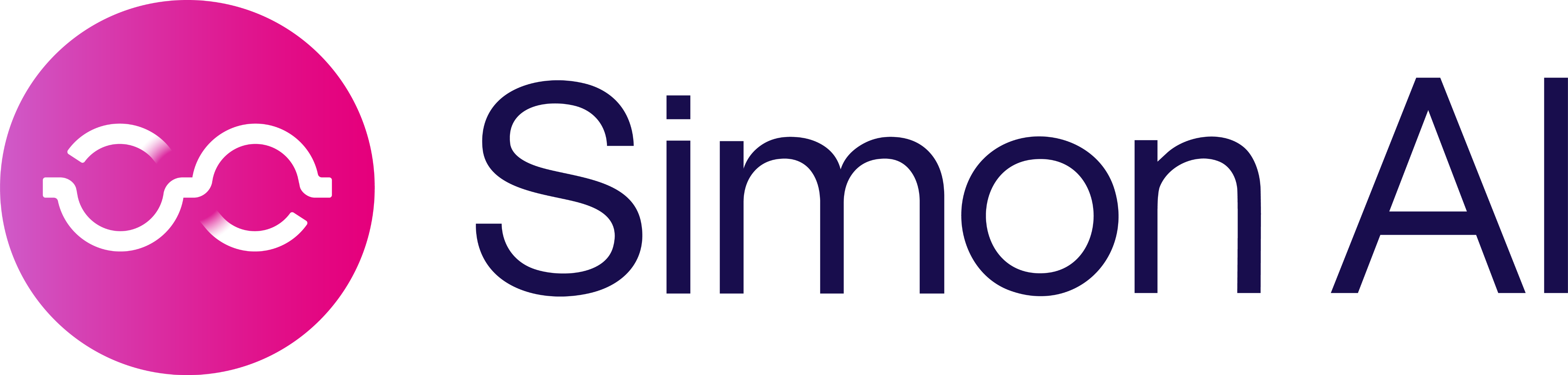Invite your team
Manager User Permissions
The Manage Users function allows an account administrator to view, create, edit, and remove individual user accounts. Additionally, user access levels may be controlled by any user with the Admin role.
To access your admin panel, from the left navigation, expand Admin Center, then click Manage Users. From this page, you can add new users to your account and manage existing users' access.
User Roles
Each user has one, and only one, role. A role includes a set of permissions that allow a user to use features across the platform. Additionally, permissions control the user's access level to an individual feature, including whether or not a particular feature is visible within their account.
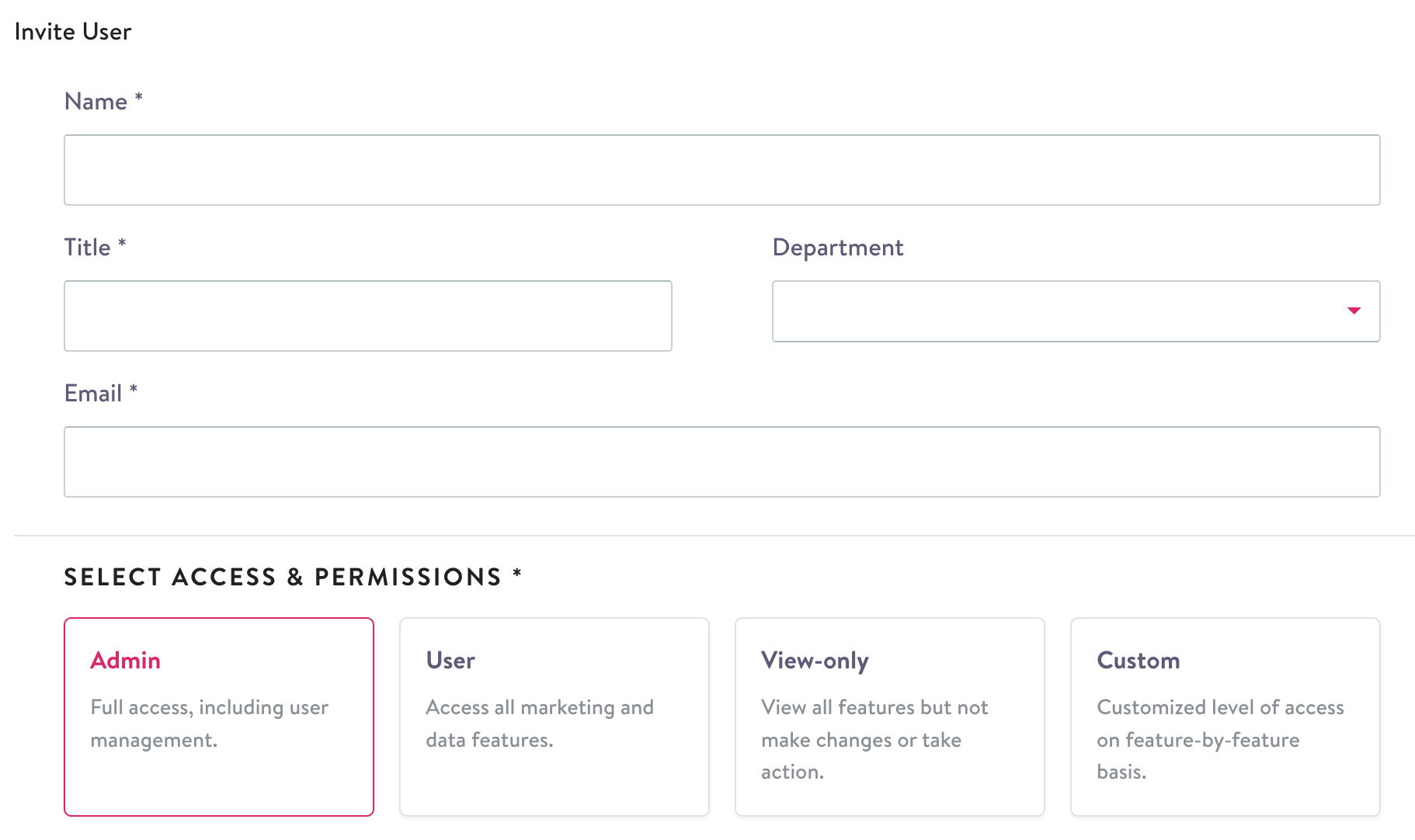
Pre-configured roles
A user can have three pre-configured roles: Admin, User, and View-Only.
| Permission | Admin | User | View-only |
|---|---|---|---|
| Action Panel: View Access | ✅ | ✅ | |
| Action Panel: Take Action | ✅ | ✅ | |
| Contacts: View Access | ✅ | ✅ | ✅ |
| Event Visibility: View Access | ✅ | ✅ | ✅ |
| Flows: View Access | ✅ | ✅ | ✅ |
| Flows: Create/Edit | ✅ | ✅ | |
| Flows: Launch | ✅ | ✅ | |
| Flows: Delete | ✅ | ✅ | |
| Integrations: View Access | ✅ | ✅ | ✅ |
| Integrations: Add/Edit Credentials | ✅ | ✅ | ✅ |
| Other: View Documentation | ✅ | ✅ | |
| Schema Builder: View Access | ✅ | ✅ | ✅ |
| Schema Builder: Create/Edit | ✅ | ✅ | |
| Segments: View Access | ✅ | ✅ | ✅ |
| Segments: Create/Edit | ✅ | ✅ | |
| Settings: View Access | ✅ | ✅ | ✅ |
| Settings: Edit Settings | ✅ | ||
| Trait Syncing: Edit Access | ✅ | ✅ | |
| User Management: Manage Users | ✅ |
Custom Roles
A user can also be given a Custom role that uses combinations of permissions that differ from pre-configured roles. To give a user this level of access, select Custom role type and check to enable the individual permissions you wish the user to have.
View Access RequirementWhen creating a Custom role for a user, ensure that you enable View Access for a given area if you would also like them to be able to Create/Edit/Take Action in that area. Without View Access, the user will not be able to reach the page to action on.
Updated 7 months ago