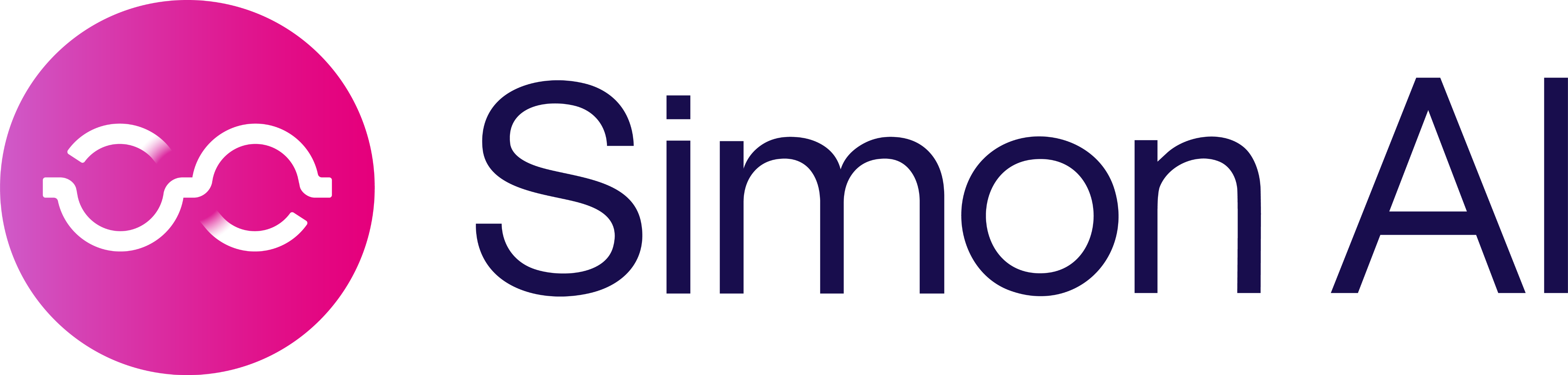Overwrite Data Extension
Overview
With most Salesforce Marketing Cloud Data Extensions actions, you can add and remove contacts during to keep a segment in sync. However, the content will not be updated once a contact has been loaded into the Data Extension unless the Data Extension is fully overwritten. You can use this action to overwrite a Data Extension with each sync from Simon, keeping both the segment and any content fields up-to-date.
Considerations
- Subscriber Key must be set up as
SubscriberKey(without a space) in the data extension in Salesforce in order to sync properly- All fields other than the SubscriberKey, which may be Email type, should be set up as Text type with length set to maximum (500 characters)
- This action is a full-overwrite. All contacts in the segment are sent each run. Full-overwrite actions may not be in the same flow as non-overwrite actions.
To get started:
- Create a flow.
- Under Destination, choose the Salesforce Marketing Cloud channel then the Overwrite Data Extension action.
- Configure the parameters described below:
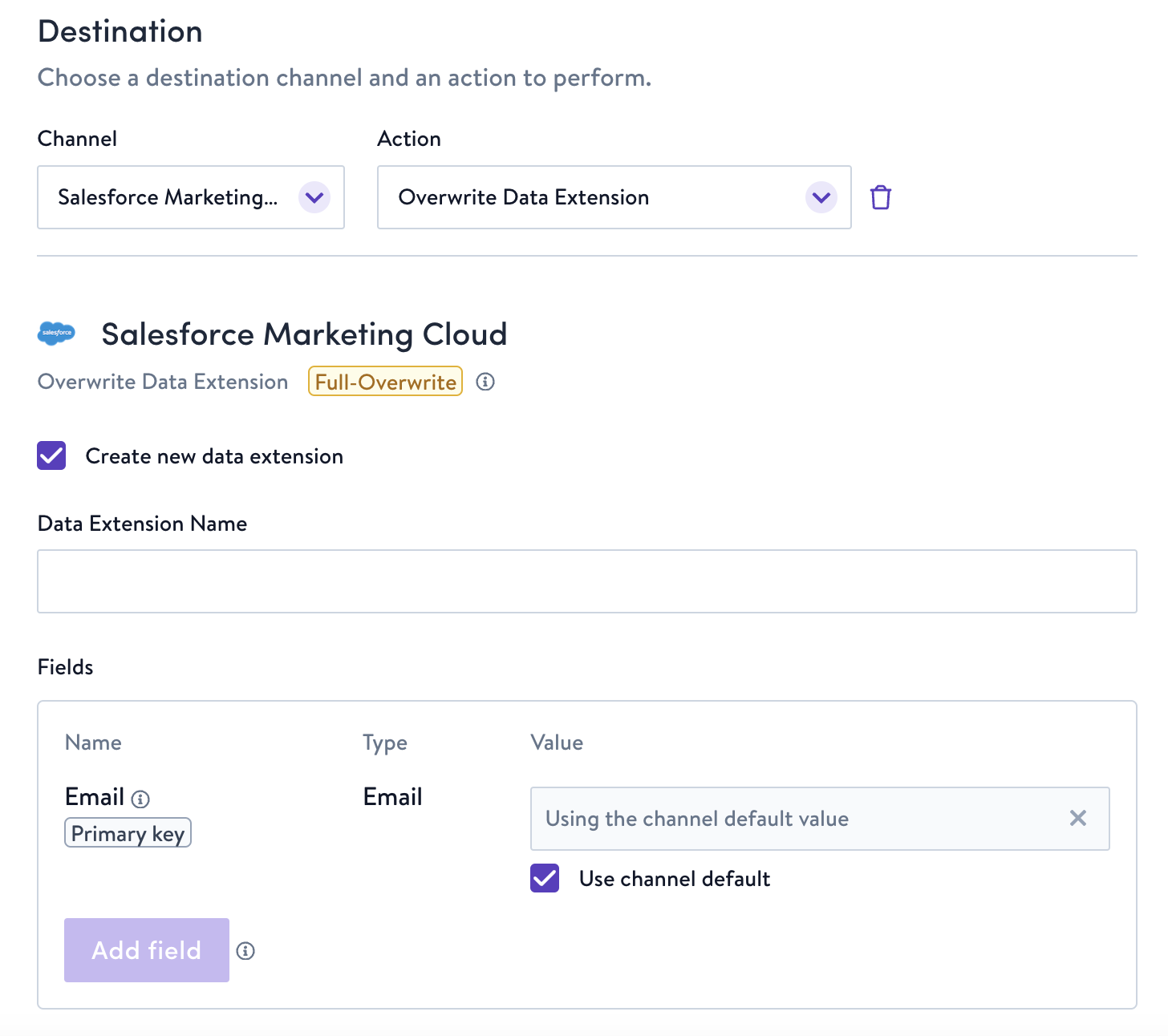
Within Salesforce Marketing Cloud you can navigate to any Data Extensions created by Simon via Subscribers > Data Extensions.
Configuration Parameters
Parameter | Description |
|---|---|
Data Extension Name | If you click Create new data extension, name the new extension. |
Data Extension | Choose your existing Data Extension if you're updating an existing one. |
Fields | f you're creating a new data extension, add one or more fields to send to the extension; the first must be your primary key. You can also use custom values . If you're populating an existing data extension, Simon will fetch the field names and types from SFMC so you can set the Value for each field (see: custom values ) |
Updated 6 months ago