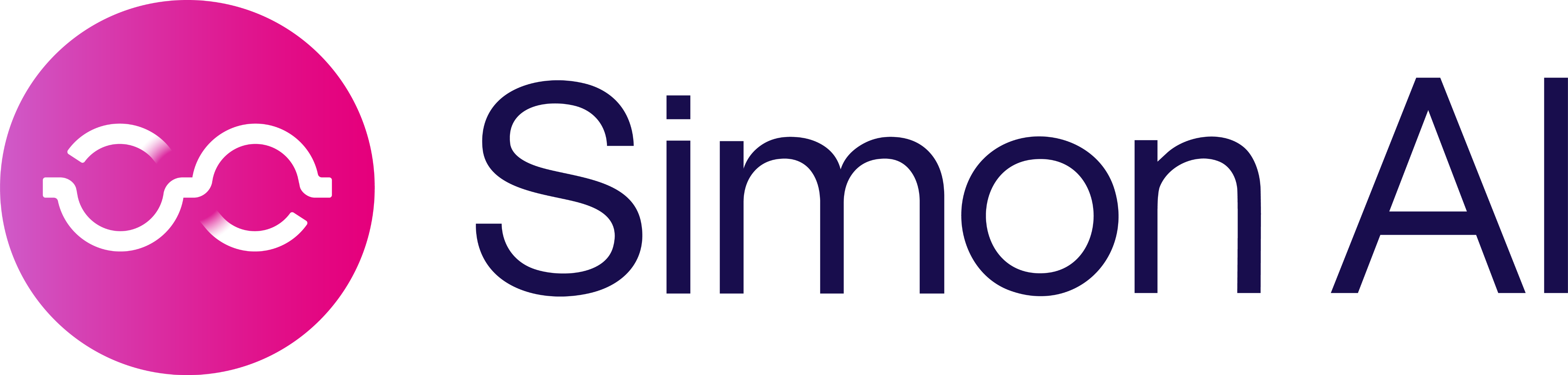Upload a CSV
Instead of relying on data teams or Snowflake admins to create and connect a table to Simon for use in segmentation, marketers can use the Simon platform to upload a CSV for immediate activation. Simply upload a CSV, which creates a table in your organization's underlying Snowflake, and immediately activate those customers without writing a single line of code.
Upload a CSV
CSV uploads define Tables in the underlying Snowflake that are made available for use in the Schema Builder.
-
Click on Schema Builder in the left-hand navigation bar.
-
Click the Add New + button at the top of Connected Tables.
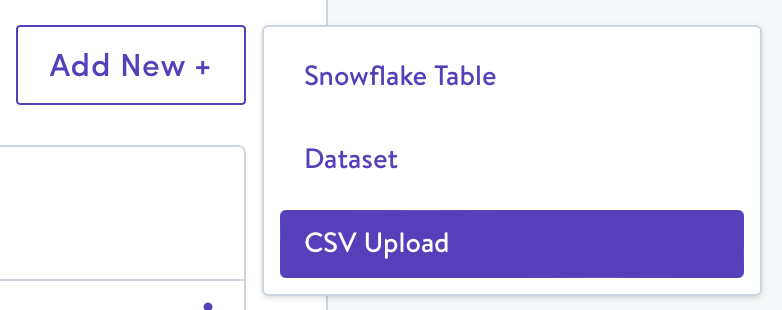
-
Choose a file to upload, and preview the contents.
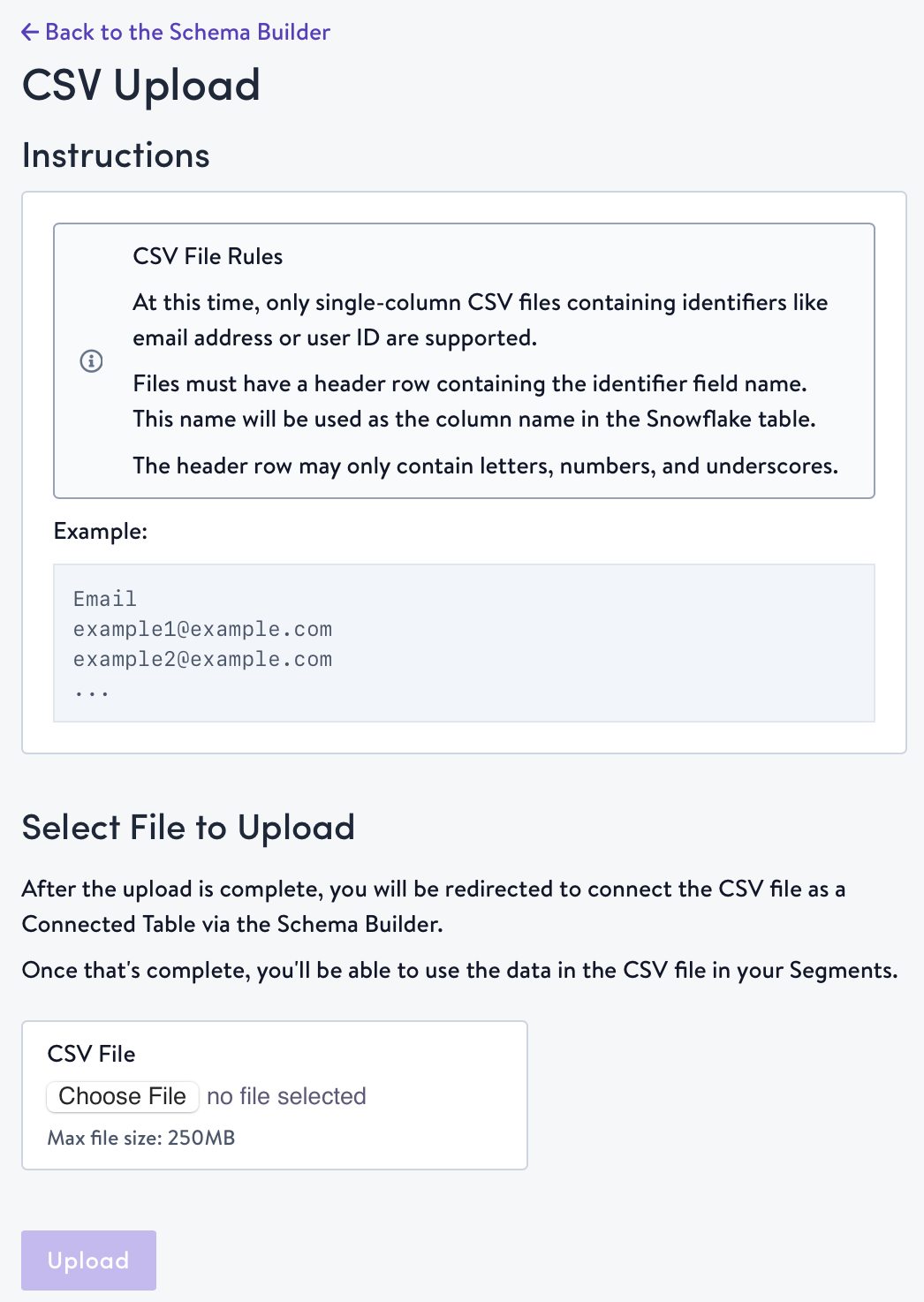
-
Confirm that the file you're uploading is the correct file and it's properly formatted, then click Upload.
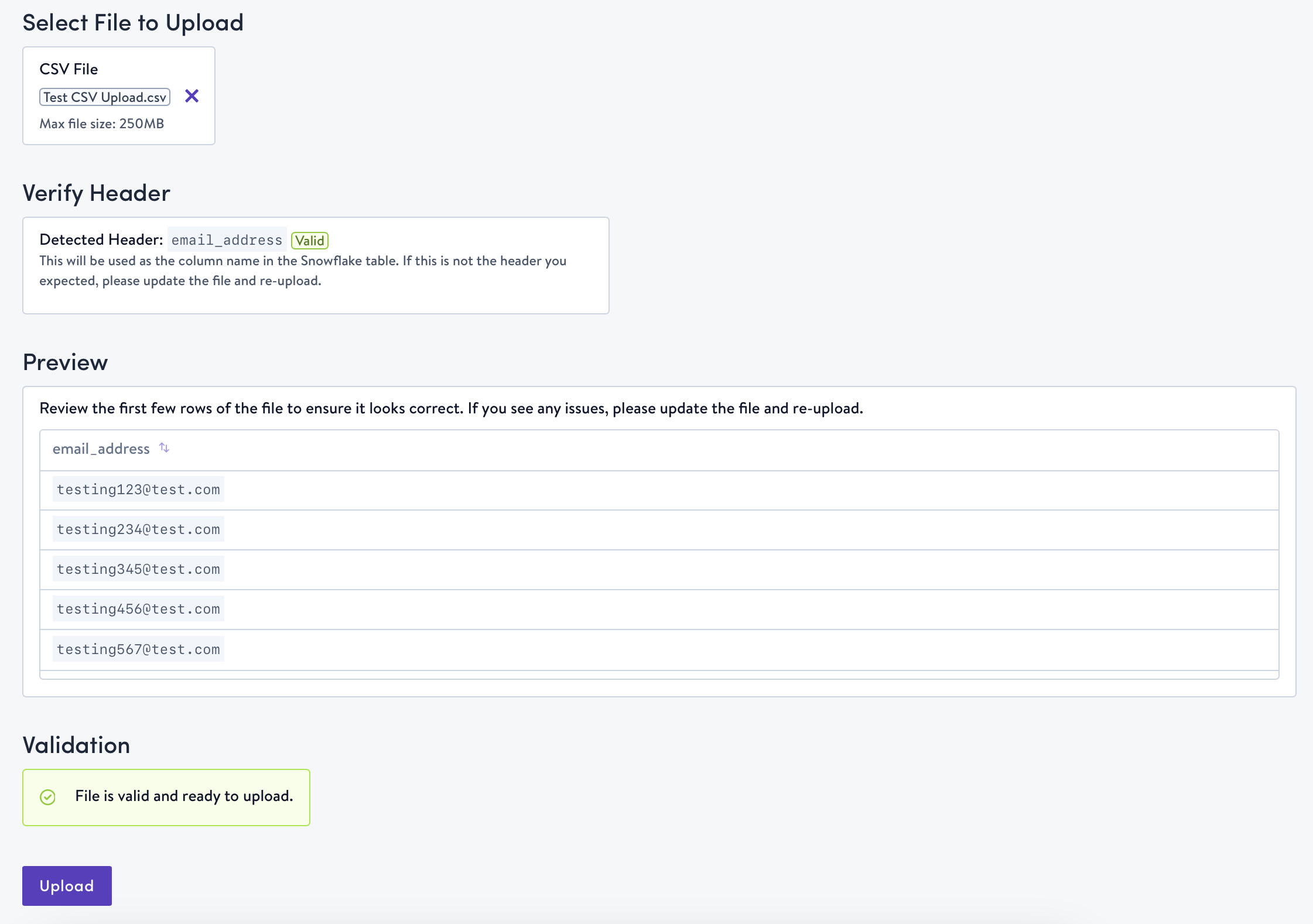
- Once the upload is complete, you will be redirected to the Schema Builder to select a join key. Choose the identifier present in your CSV to connect it to your organization's identity table, then save the configuration.
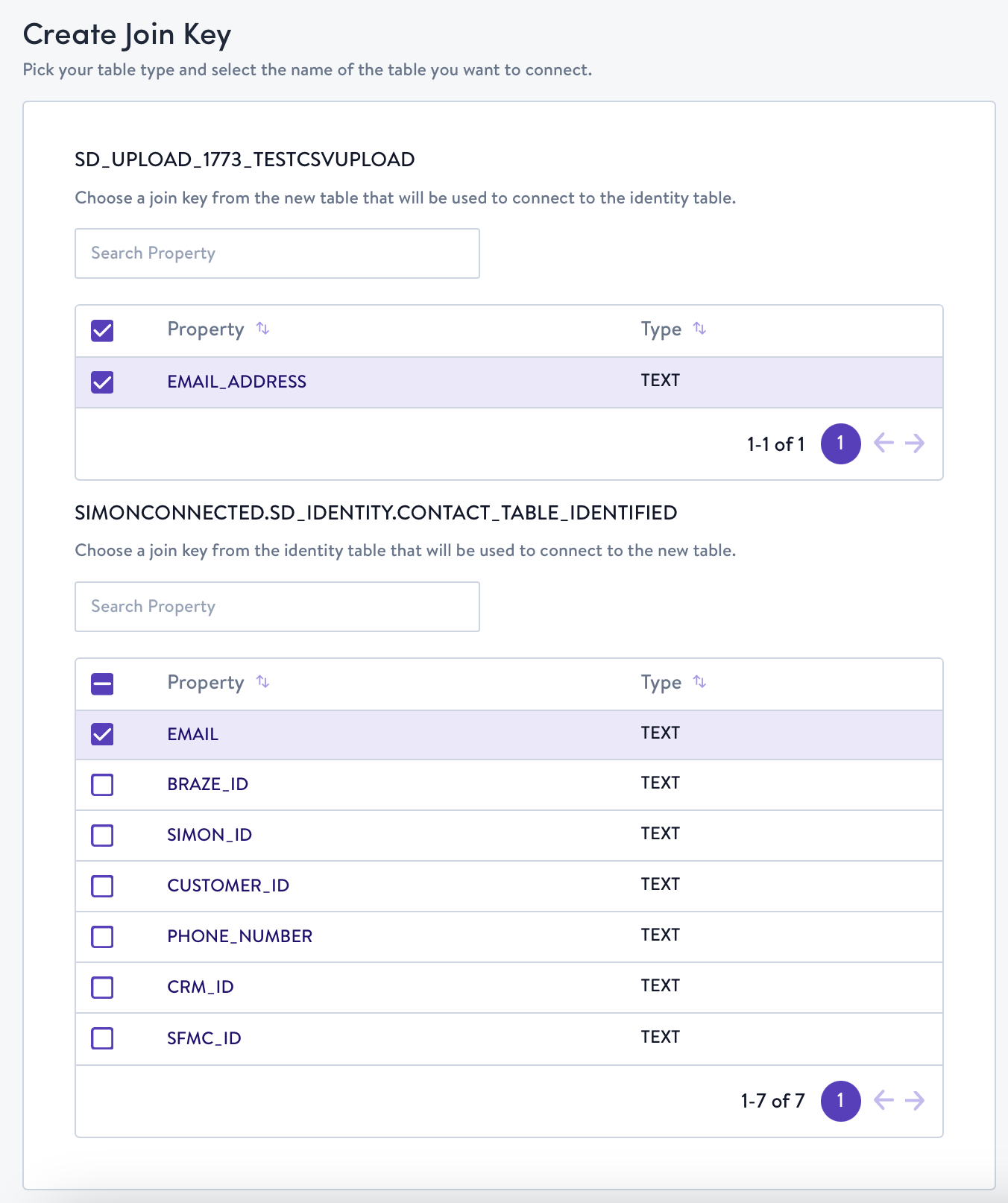
NOTE:
- Only single-column CSVs containing identifiers such as email address or user ID are supported. Your file cannot contain more than one column, and the identifier must be present in your organization's identity table.
- The maximum file size that can be uploaded is 250MB.
- Contacts included in the file must already be present in the identity table in order to appear in segmentation. CSVs do not add net-new contacts to your account at this time.
Use a CSV in Segmentation
In order to activate a list of identifiers that you've uploaded, you must first create a segment for the upload.
- Click on Segments, then Segments in the left-hand navigation bar.
- Click Create Segment.
- Name your segment.
- In the Property Filter Group, either scroll to find the name of the CSV you uploaded, or search for the identifier included in your CSV, then select the column under the header of your CSV.
- Select Is not null as the operator.
- Click Refresh to calculate the number of contacts in the segment. This number should match the number of rows in your CSV.
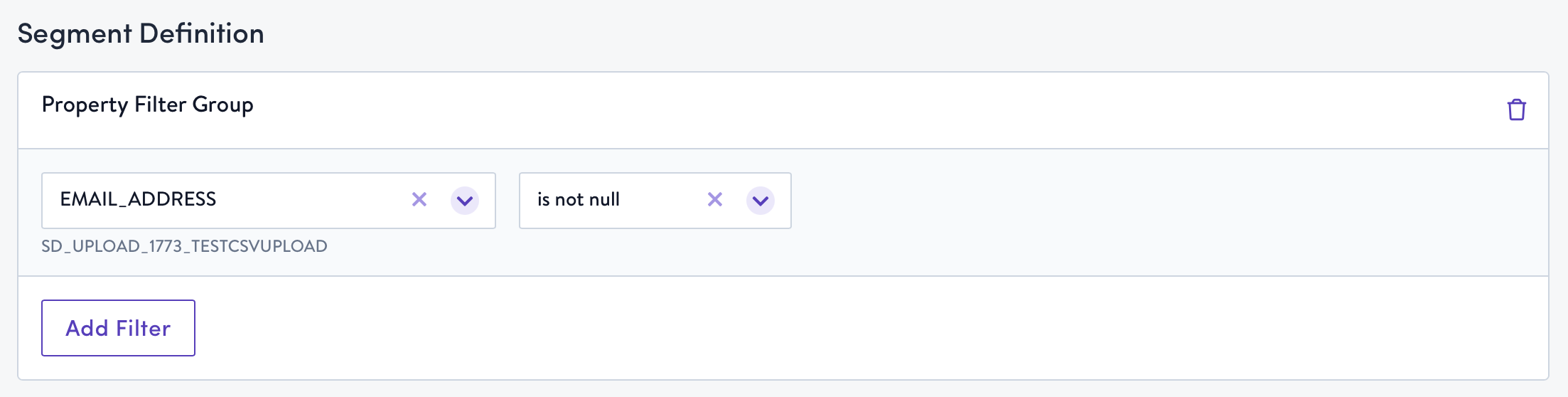
Updated 7 months ago