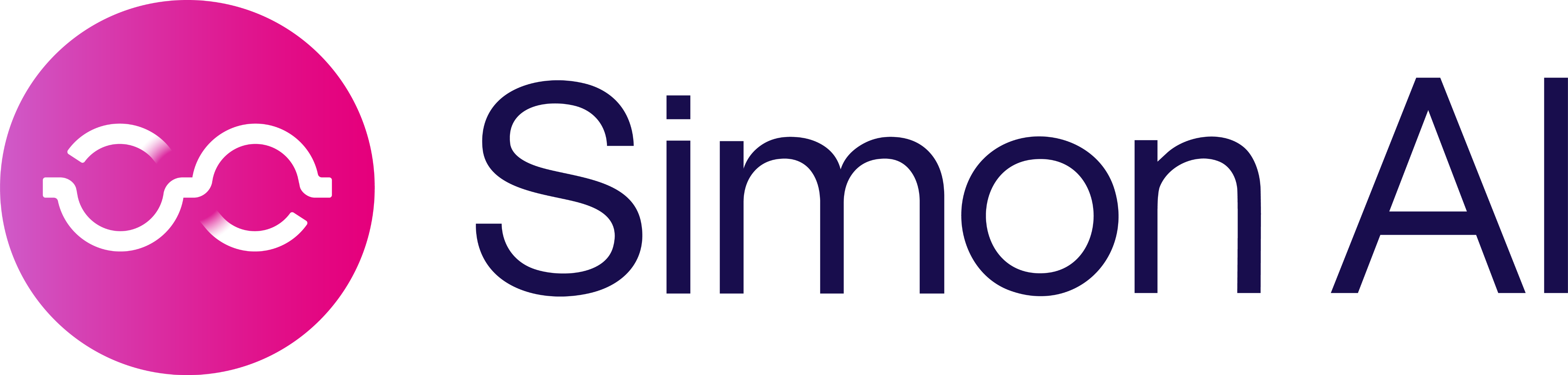Google Ads
Overview
Add the Google Ads destination to your flow to update Google Ads Customer Match Re-marketing Lists.
Authentication
The Simon integration with Google Ads is a two step, fully self-service process.
Before you begin
You need:
- Access to your Google Ads Main Manager Account
- A Simon admin role
Set up
Copy your Google Ads Customer ID
1. Find and Copy your Google Ads Customer ID, a 10 digit code. You specifically need the ID for the Main Manager account; this integration won't work with any other account IDs.
Edit the integration
-
Navigate to your Simon integrations page. (From the left navigation, expand Admin Center then click Integrations.)
-
To the right of Google Ads, click Edit.
-
Paste your Customer ID (see #1) into the field and click Save Changes, but don't close the window, you're not done just yet!
Grant OAuth Access
Next, you have to grant OAuth access from your Google Ads account.
- From within the integration window, click the here OAuth Form link; you're taken to your Google account to complete OAuth access. Follow the steps there then click Submit. Be sure to use the same Google account matching the
Customer IDyou used above.
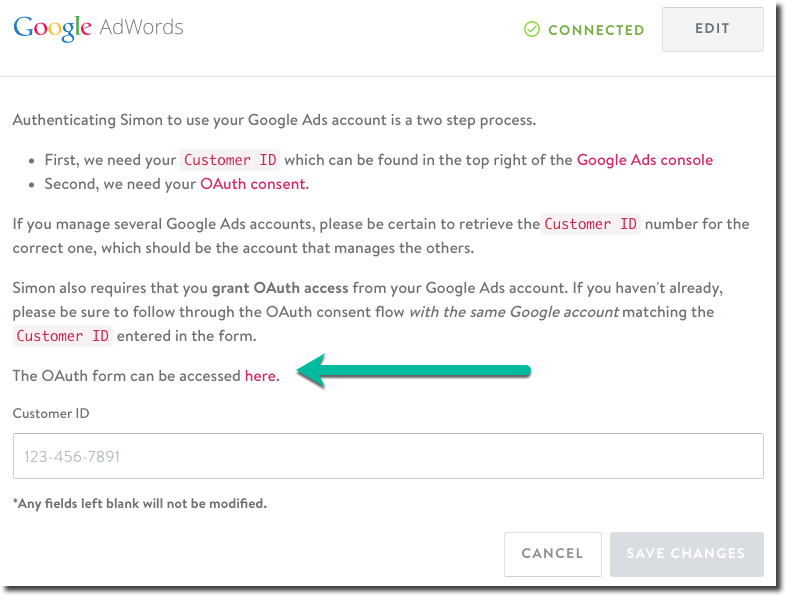
Successful Connection
When your integration is successfully set up, you'll see:

Connected
Troubleshooting
If you don't see a successful connection:
- Confirm you used your main Google Ads account
Customer IDin both Simon and in when you complete OAuth. - Contact your account manager for help.
Updated 7 months ago