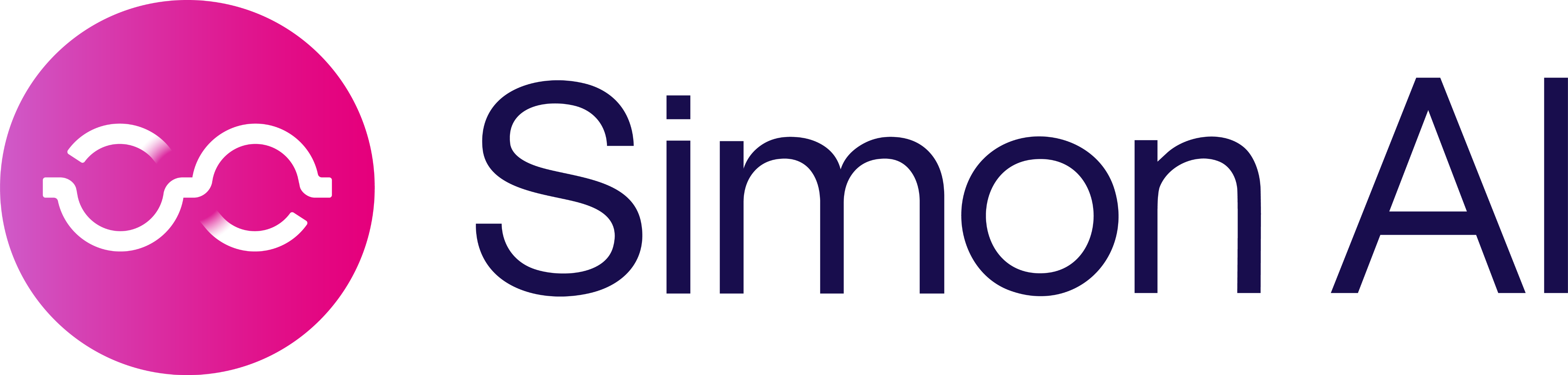Use New Data Fields
To use new data fields in the Segment Builder, first connect and join their corresponding Snowflake tables to your identity table in the Schema Builder.
Connect a table
-
In the Schema Builder, click + Connect New Table.
-
Configure the table by specifying the:
- Table Type
- Table Location
- Table Name
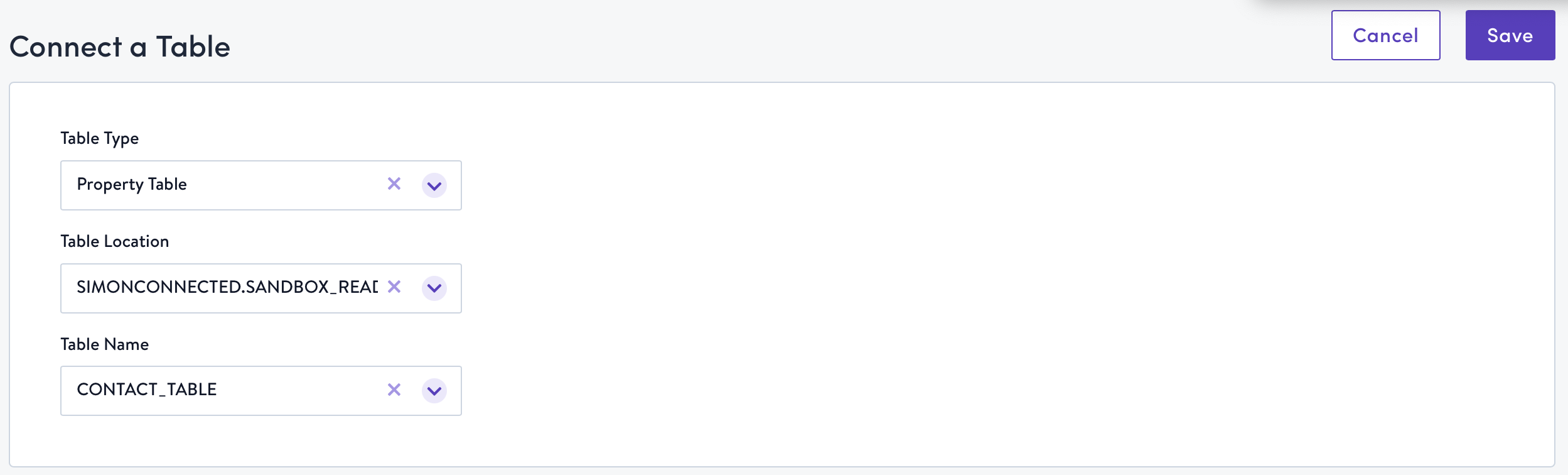
Join key selection
- Select the join key(the identifier that you're using to connect the new table to your identity table)
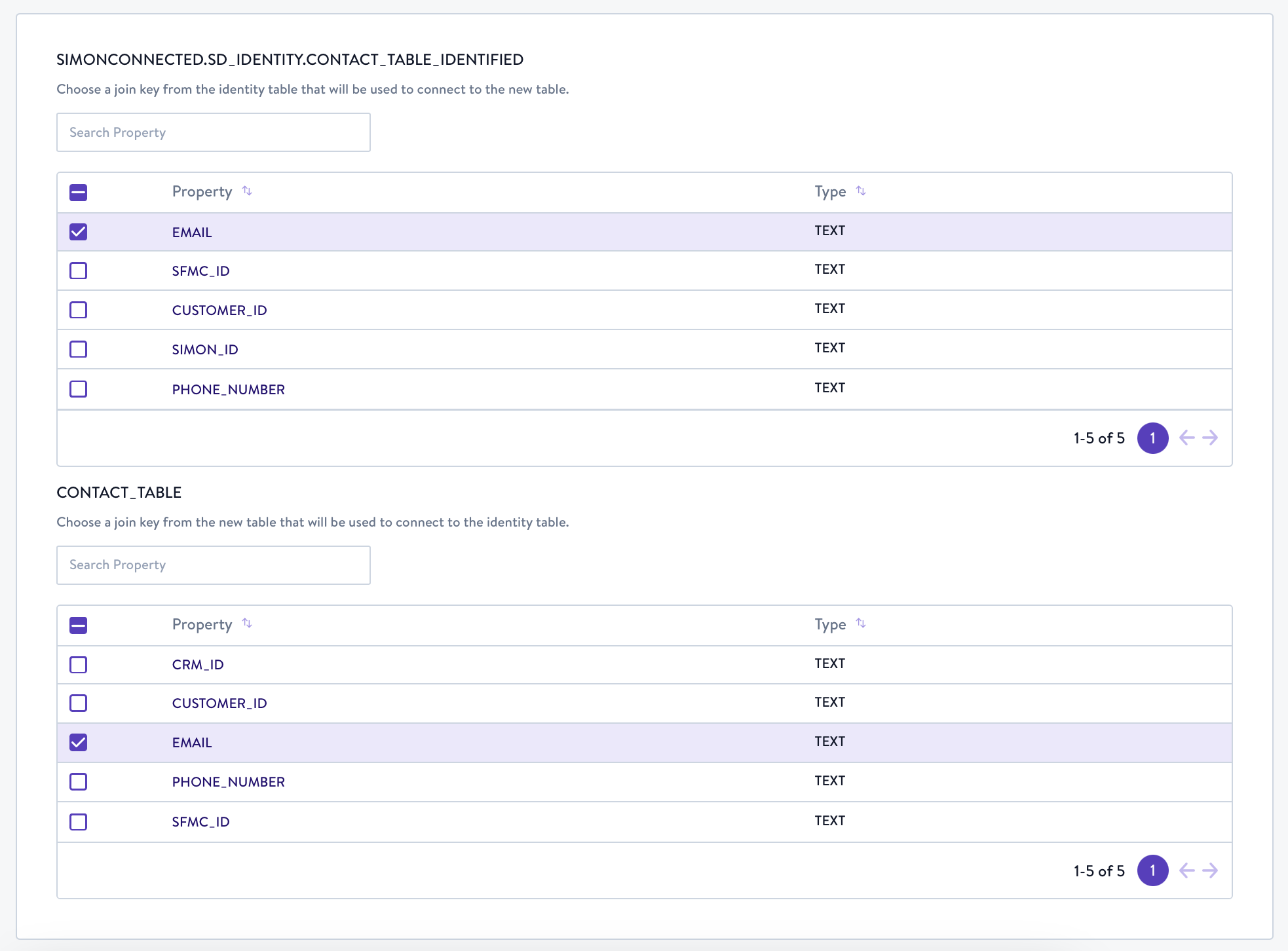
Selecting fields for use in personalization
In order to make certain fields available for personalization in Flows, they must be appropriately mapped in the Schema Builder when you connect the table to Simon. This helps you keep a clean interface by not surfacing every single field you've added to Simon in the Flow Builder.
- For each field you want to use in personalization, check the Content box. If a field isn't selected, it won't be visible in the Flow Builder.
- Set your content aliases. Simon automatically prefixes each alias with the view name to maintain uniqueness and prevent naming collisions across tables (e.g. if two different tables both contain the field
first_name). However, this field is editable.
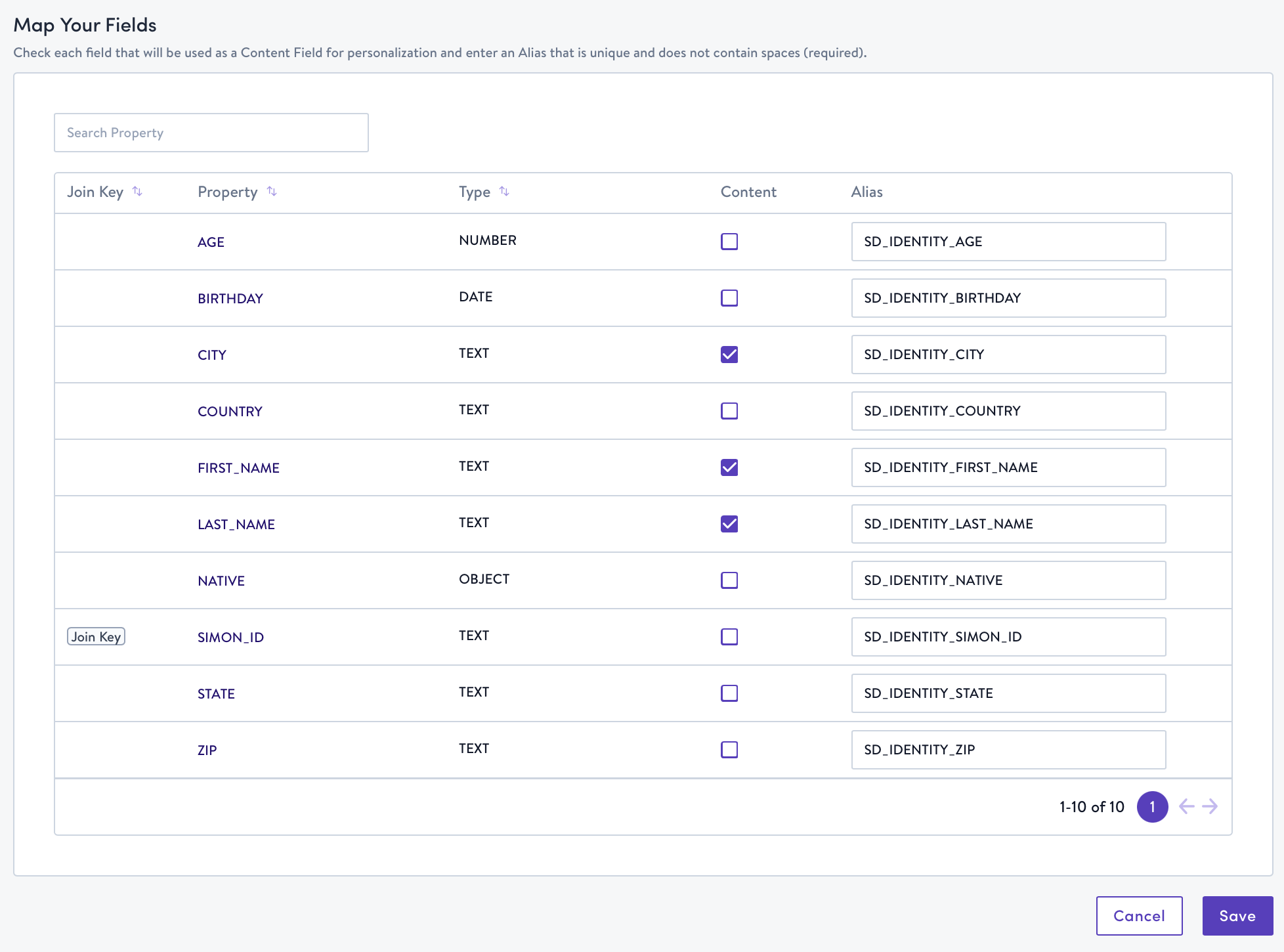
- Click Save. Your new table will now appear in the Schema Builder, and the data is available for use in segmentation and personalization.
Updated 7 months ago