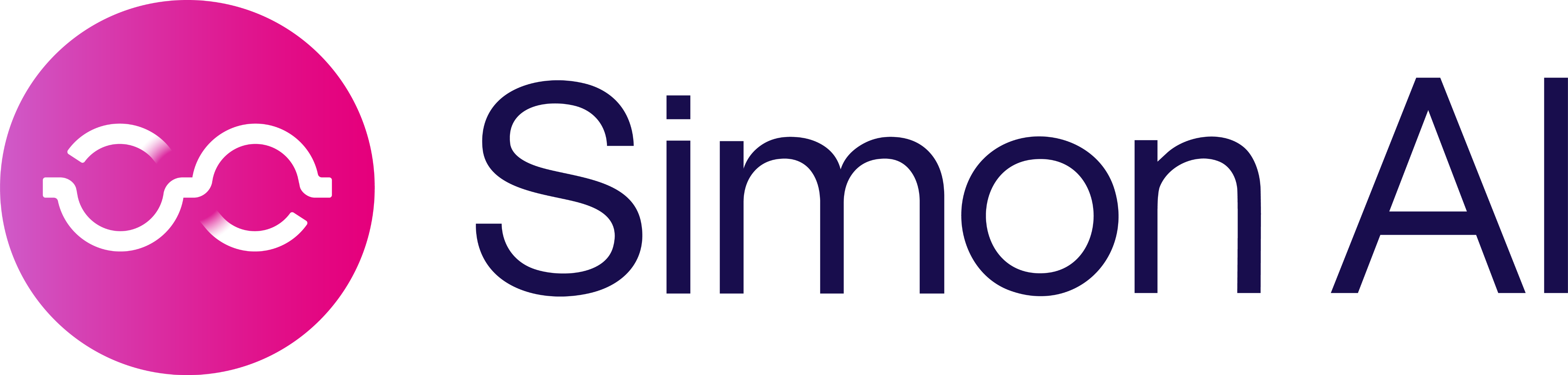Send File (via SFTP) and Send File (via S3)
These actions will write a file to the SFTP host or Amazon S3 bucket that has been configured in the Simon account.
Configuration Parameters
| Parameter | Description |
|---|---|
File Path and Name | The path and file name that you want to use for the file. |
File Format | Either: CSV, TSV, or JSONL |
Fields | The fields that you'd like to include in the file. There are no fields included by default, so all fields need to be specified here. The fields will be written in the order in which they are configured within the flow. |
The SFTP host or S3 bucket is configured with a home directory. This will be used as the starting point for the path that is provided in the configuration.
To get started:
- Create a flow.
- Under Destination, choose the Amazon S3 or SFTP channel then the Send File action.
- Configure the parameters described below:
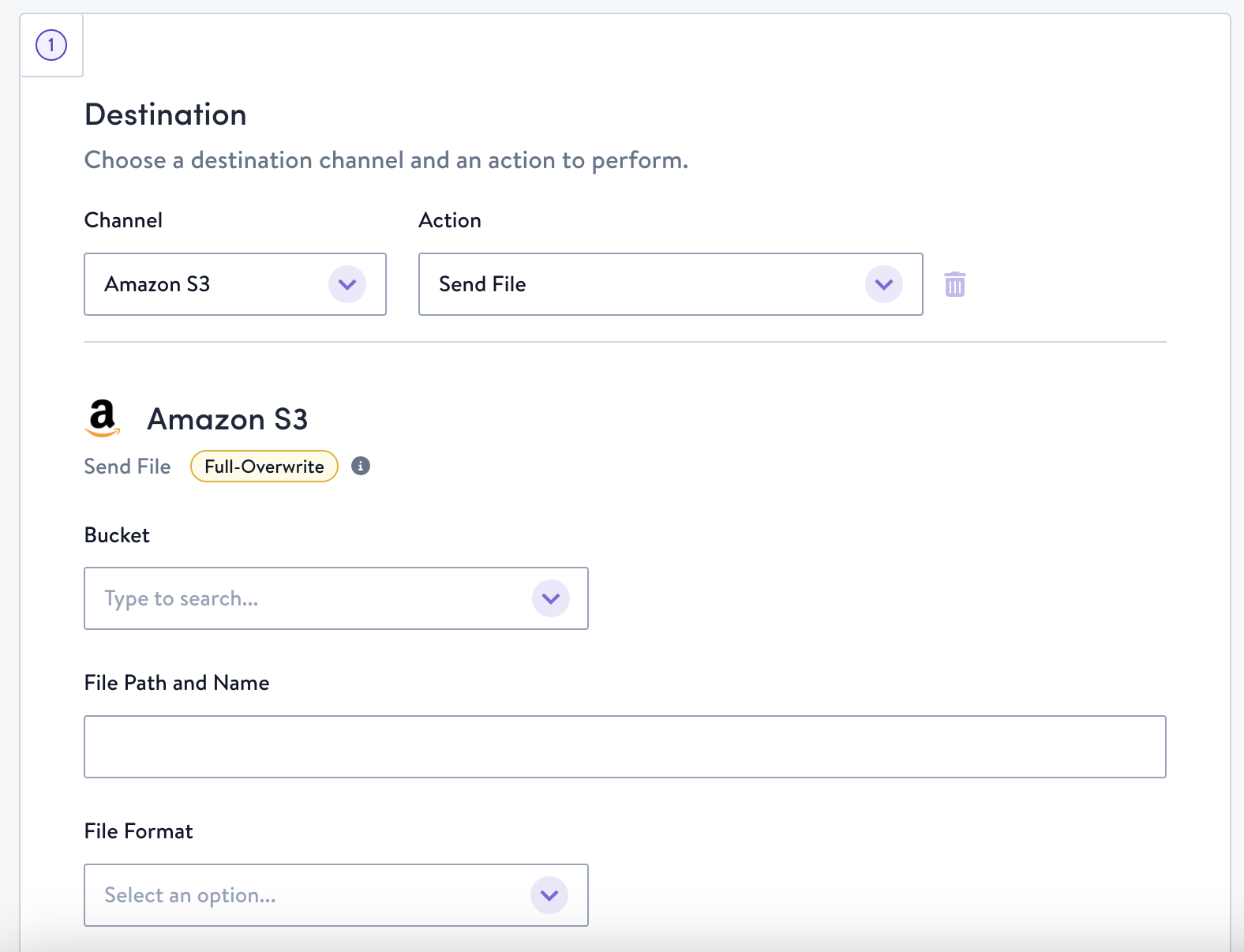
Amazon S3 set up details
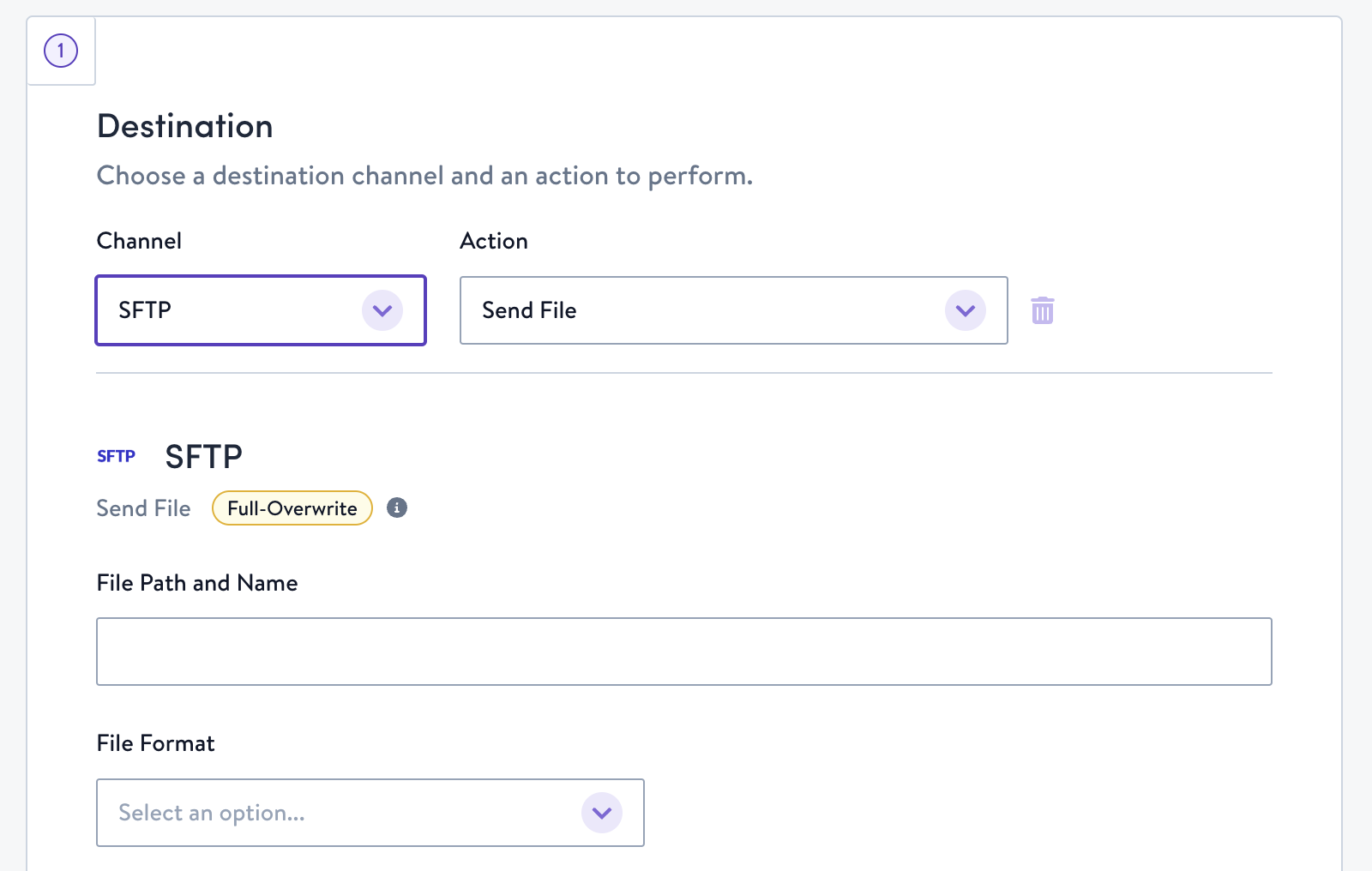
SFTP set up details
Consider using a dynamic file nameIf the file name does not contain any dynamic elements it will be the same each time the flow writes and Simon will attempt to overwrite the file each time. If you’d like to write unique files, consider using a dynamic file name to vary the file name each time the file is written. The result may depend on how permissions are set up for the SFTP host.
You can provide a file name that will be unique each time a file is written using dynamic fields with Jinja. You will find some examples below and can learn more about syntax and different options in Custom values.
Notes
- The file name can only include generic Jinja functions (e.g. date functions)
- You can't access any contact, event, or lookup properties from the file name.
- No extension is automatically added to the file name.
File name using date and time
| Data | File Name | Result |
|---|---|---|
| Timestamp in the filename | contacts_{{ now() }}.csv |
contacts_2020-07-10 14:54:26.013921>.csv |
| Date in filename | contacts_{{ now() | format_date('MM-dd-YYYY') }}.csv |
contacts_07-10-2020.csv |
| Date in file path | contacts_{{ now() | format_date('MM-dd-YYYY') }}/contacts.csv |
07-10-2020/contacts.csv |
You can configure the fields that you want included in your file. There are no default fields, so all fields need to be configured and you can avoid including e.g. email or other sensitive information. The fields will be written in the order in which they are configured within the flow.
Custom ContextFor more information around configuration requirements, please see Custom values.
Updated 7 months ago