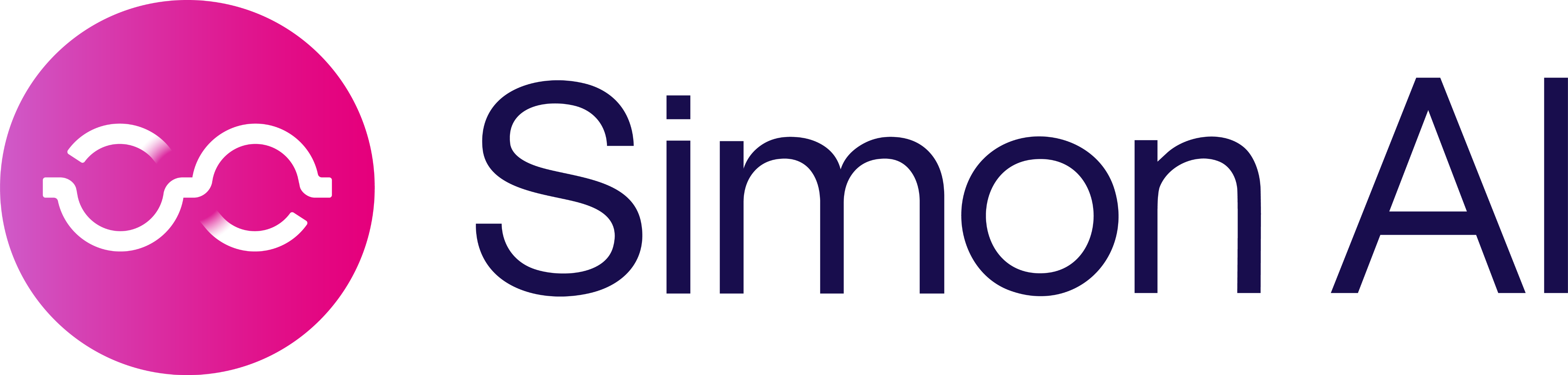How to Setup Match+
Match+ is an optional add-on feature.Contact your account manager to get started.
Before you get started...Confirm with your account manager that your customer profiles have been enriched with HEMs & MAIDs. If you can see the Match+ checkbox when creating a flow, it has already been turned on.
- Use the segment builder to create an audience you want to target in any of the Match+ compatible social channels. For this example, we'll use Facebook / Meta as our end channel, and we'll create a segment of High LTV Customers to suppress from future acquisition campaigns.
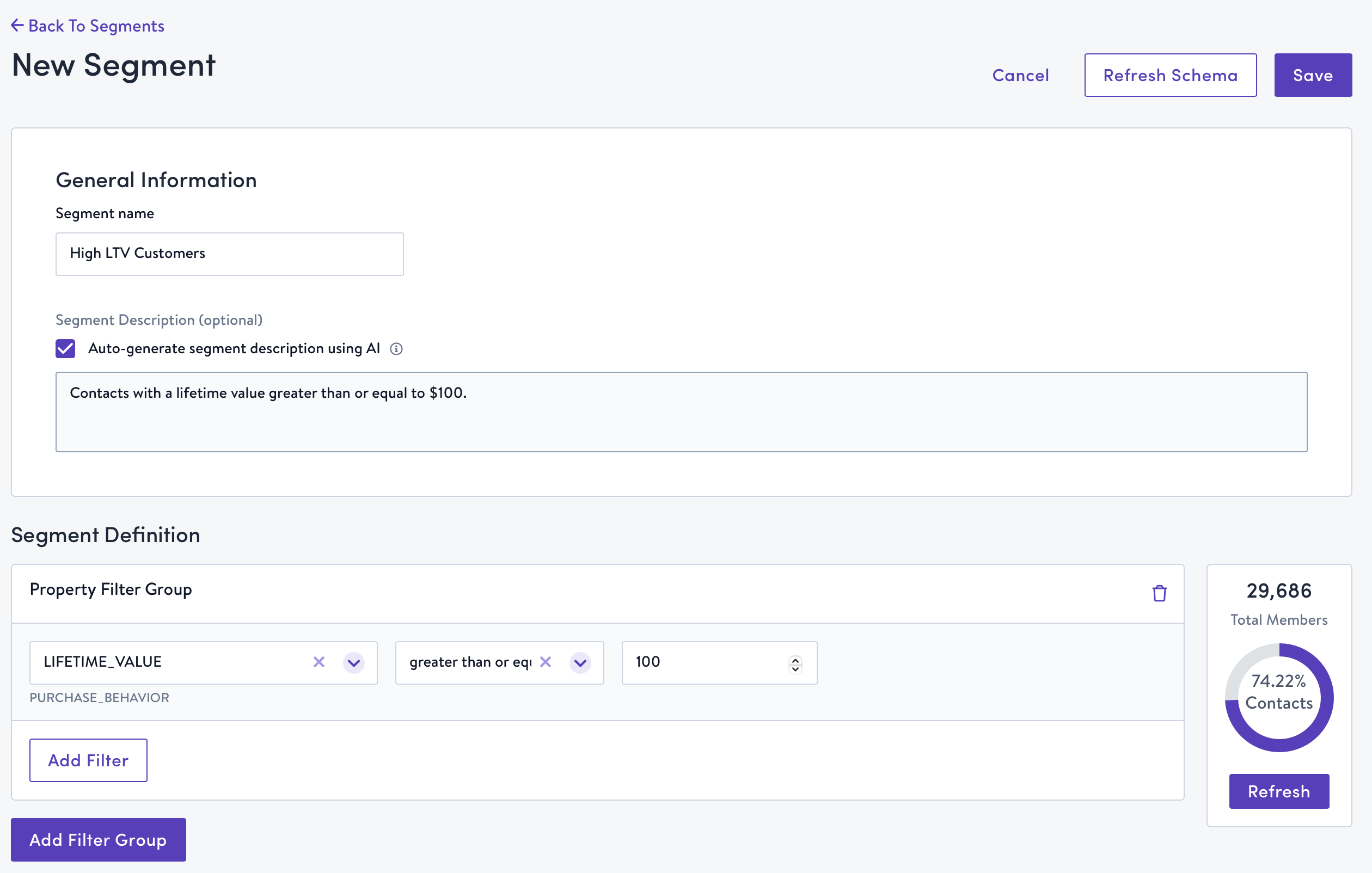
Match+ Compatible Channels:
- Facebook / Meta (HEMs & MAIDs)
- Google Adwords (HEMs only)
- Pinterest (HEMs & MAIDs)
- TikTok (HEMS & MAIDs)
- The Trade Desk (HEMs & MAIDs)
- Launch a new flow using your segment from step 1. Include Match+ in the name so that you can easily find it later.
NOTEYou cannot retroactively apply Match+ to an existing campaign; you must create a new segment to launch a new flow with Match+ in order to see results.
- In Destination, select Facebook as the channel, and choose the Sync Contact To Custom Audience action. Select the correct Facebook account, and check the
Amplify your audience using Match+checkbox.
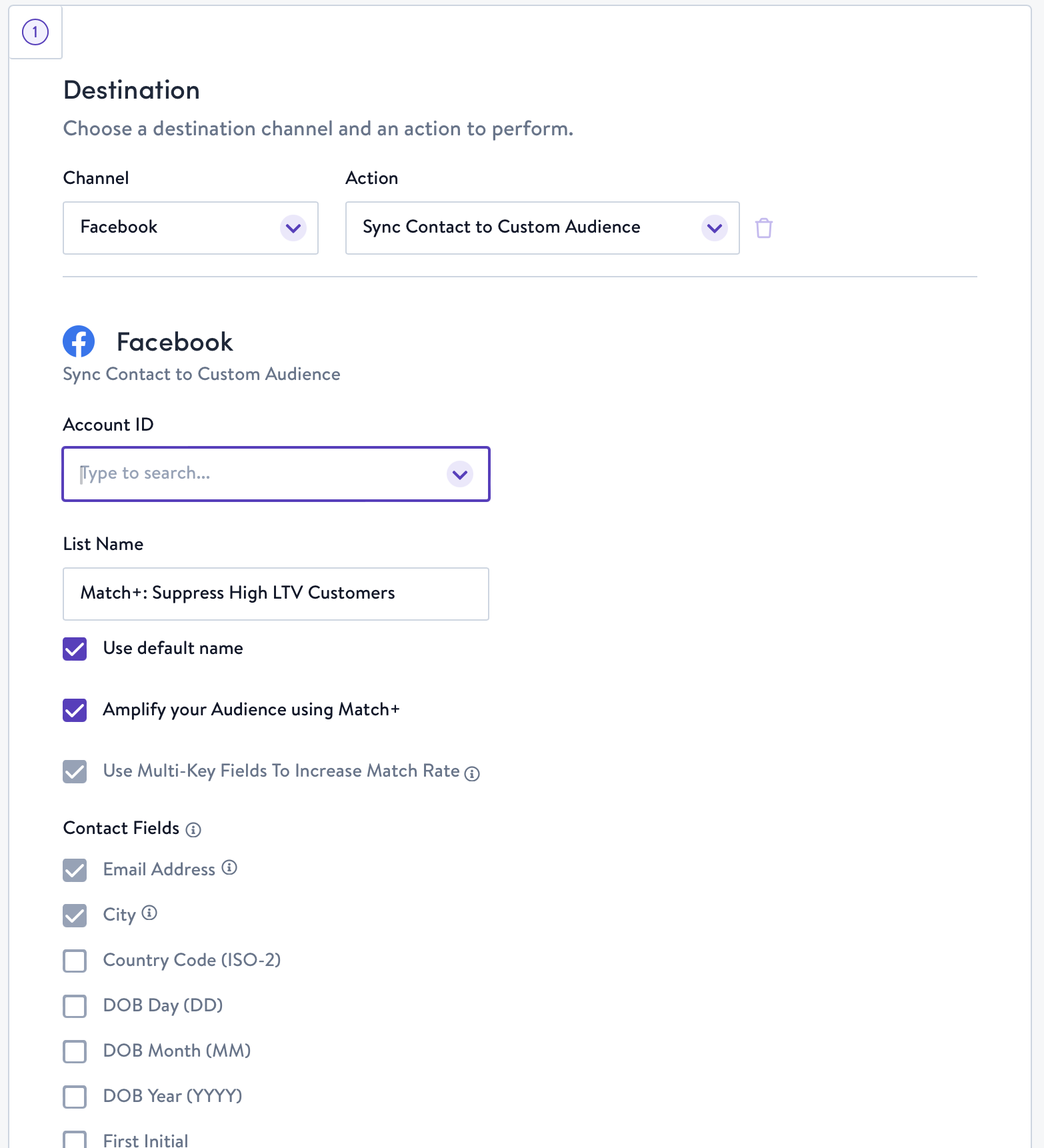
Match+ and Multi-KeyYou'll notice that if Match+ is turned on, the Multi-Key checkbox is unable to be unchecked. This is because HEMs and MAIDs for Match+ are considered multi-key fields; you cannot sync a Match+ flow without Multi-Key.
- Save then launch the flow!
- Let your flow sync fully. After a couple of hours, log into your organization's Facebook account to check the match rate and launch a campaign.
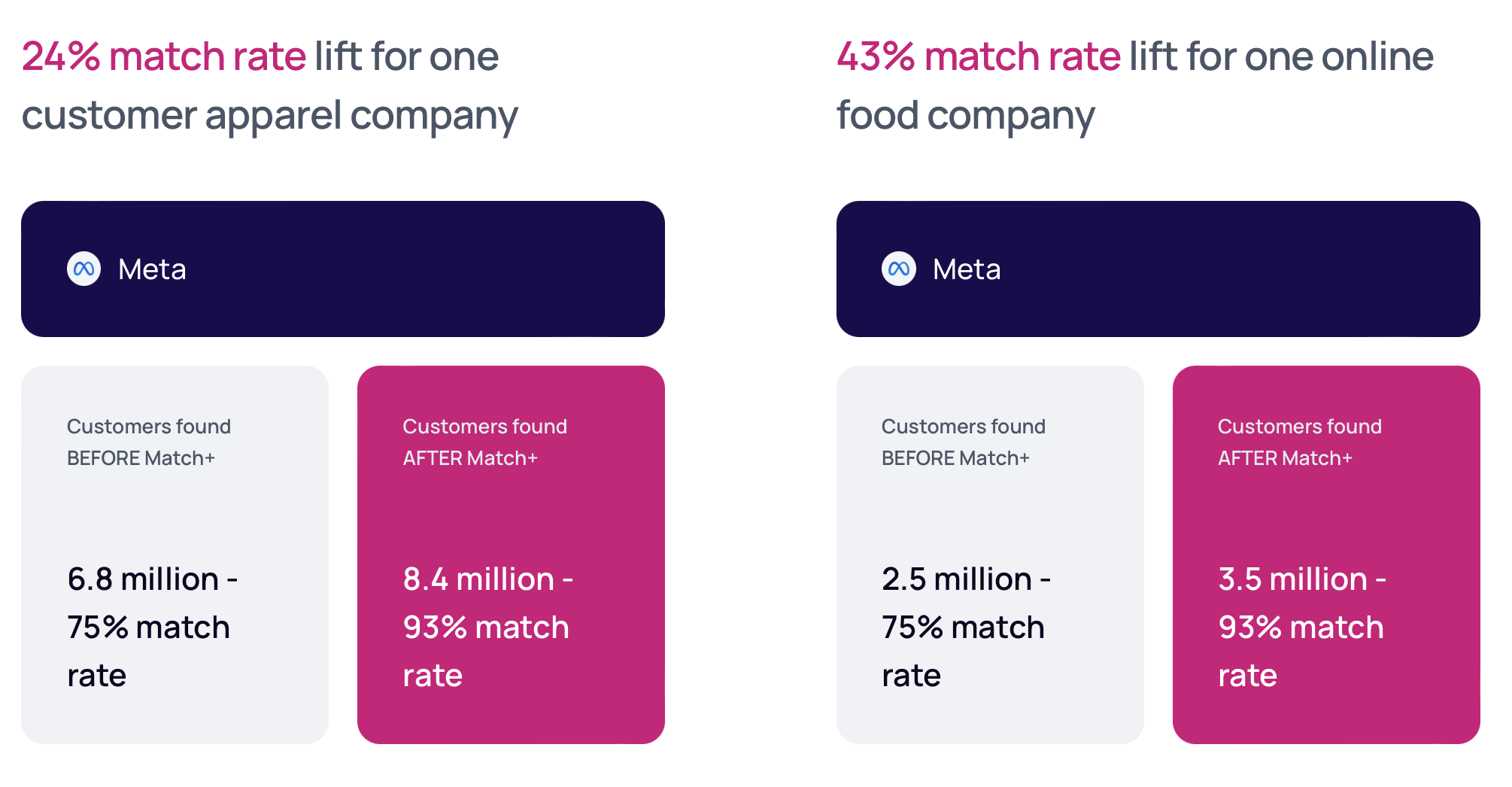
Updated 7 months ago