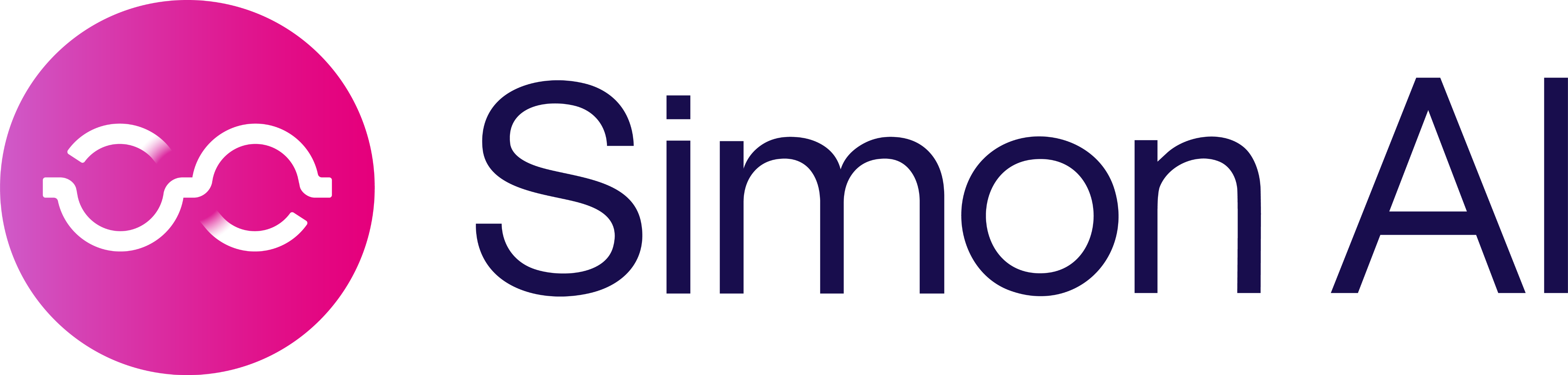Create a Blueprint and Launch a Moment Journey
Create a Blueprint and Launch a Moment Journey
What is a Blueprint?
Blueprints turn business goals into unified marketing strategies. Instead of managing isolated campaigns, you get a single framework connecting your objectives with the right moments, audiences, and channels. Define your business goal, add context about constraints and opportunities, then let Simon's AI identify the most valuable customer moments—whether that's clearing seasonal inventory, launching new products, or responding to weather patterns. Everything works together toward one measurable outcome with full visibility across touchpoints.
What you’ll achieve
Turn a business goal into a live, cross-channel campaign—powered by a real-world Moment trigger—without long handoffs. Expect faster time-to-value and clear attribution towards your business outcomes.
Before you start
- Confirm Identity so Moments resolve to your stable ID (for example,
simon_id). - Ensure the necessary tables are available in **Schema Builder **; use **Datasets ** for curated, marketer-ready fields.
Step 1 — Create your Blueprint
- Go to Personalization Studio → Blueprints → Create blueprint.
- Enter:
- Name (optional) — auto-generated if blank.
- Goal — for example, "Sell through winter outerwear in DMAs when a cold snap is forecast." Be specific about what success looks like.
- Context — marketing brief, calendar, legal notes, budgets, inventory constraints, channel limits. Include details like "Budget: $50K, avoid messaging customers who purchased outerwear in last 30 days, focus on northern regions with 10K+ inventory."
- Click Next.
Why this step matters
Clear goals and rich context enable Simon's AI to make smarter decisions about timing, audience selection, and budget allocation. For example, inventory constraints help AI avoid promoting out-of-stock items, while budget limits ensure spend optimization across the highest-value opportunities.
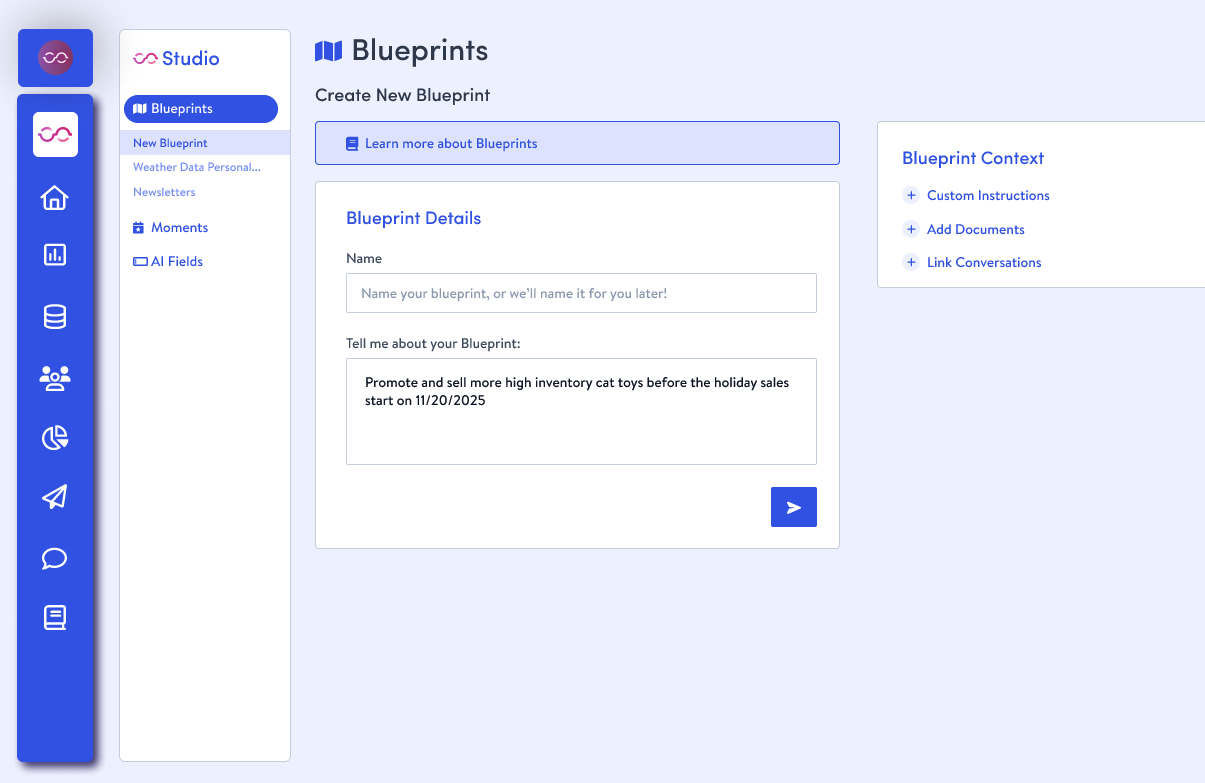
Step 2 — Add an AI Moment from your Blueprint
For more information on Moments and detailed instruction about creating one review our Create a Moment documentation.
-
Select the AI Moment suggestion to open the Moment Chatbot.
-
Alternatively, you can use an existing moment you've created.
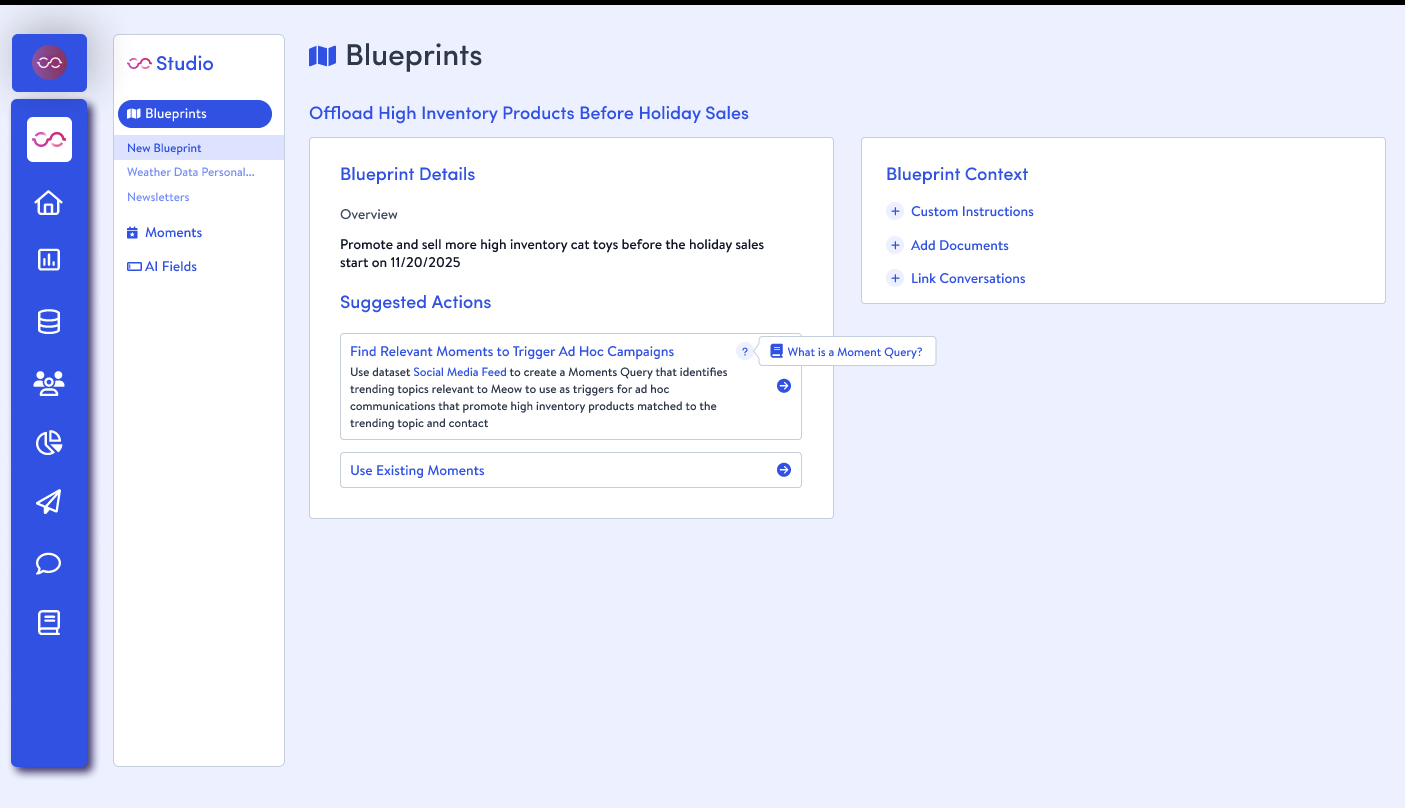
-
-
In chat, confirm signal, scope, and thresholds. Example for cold-weather apparel:
- “At least two days in the next five with feels_like at or below 32 F in a DMA, and on-hand outerwear of at least 1,000 units.”
-
Review: generated SQL, sample values, estimated matched contacts, plain-English description.
-
Confirm the moment definition and choose a refresh cadence (up to every 6 hours). Simon AI will automatically add it to your Blueprint.
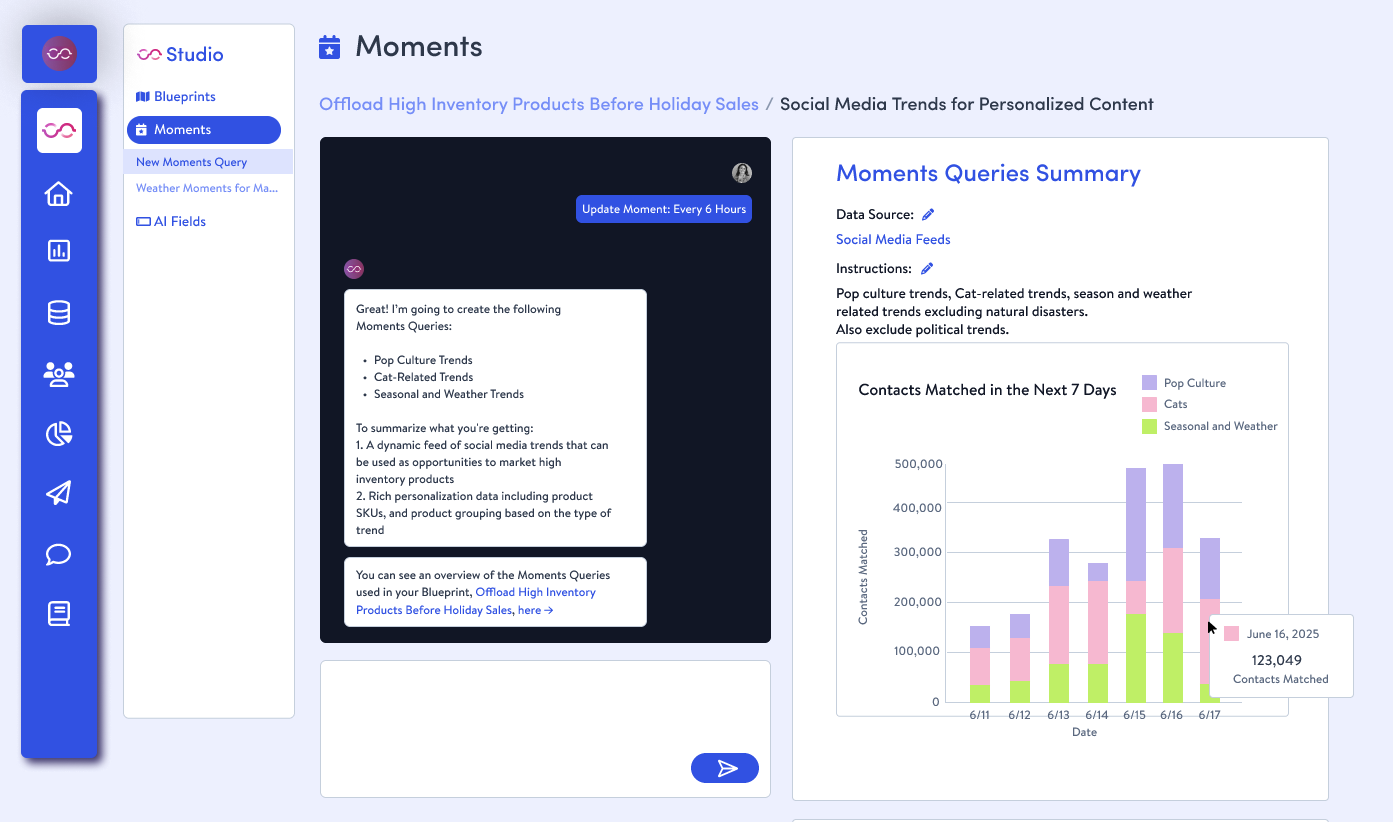
Step 3 — Validate the Moment in Reporting
Before launching campaigns, the Moment Reporting dashboard provides comprehensive validation tools that build confidence in your automation strategy. This critical step ensures data quality, validates business logic, and establishes baseline metrics for ongoing optimization. Reporting includes the following:
- Moment Event Volume— Visualize incoming moment frequency and patterns to ensure expected behavior
Business Value: Validate that your Moment captures genuine business opportunities, not noise. For weather moments, confirm alignment with actual weather patterns. For inventory moments, verify correlation with stock levels.
- Contacts Matched — Understand your addressable audience for each moment:
Business Value: Ensure sufficient audience scale to justify campaign automation while avoiding over-messaging. Identify segments with the highest engagement potential.
- Moment Event Feed — Direct access to raw moment data for detailed inspection and exclusion from downstream activation.
Business Value: Catch data issues early, before they impact campaign performance. Build stakeholder confidence through transparent data validation.
- SQL and Description — Complete transparency into moment logic
Business Value: Enable collaboration between technical and marketing teams. Maintain clear audit trail for compliance and optimization.
- Performance Attribution — Track business impact of moment-triggered journeys when they're launched.
Step 4 — Launch the Journey from your Blueprint
- Click Launch Journey from the Moment’s reporting panel.
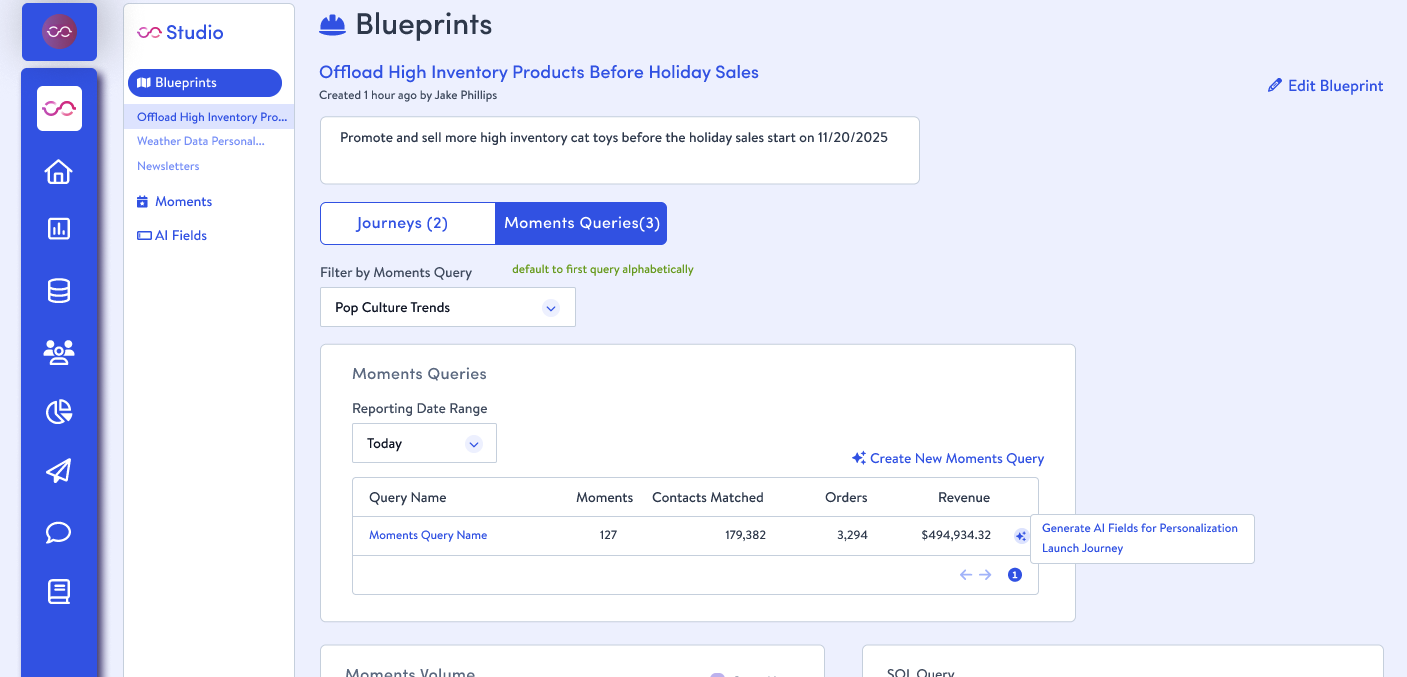
- In the draft journey, the Entry is the Moment feed. Optionally add segment filters (for example, suppress recent purchasers).
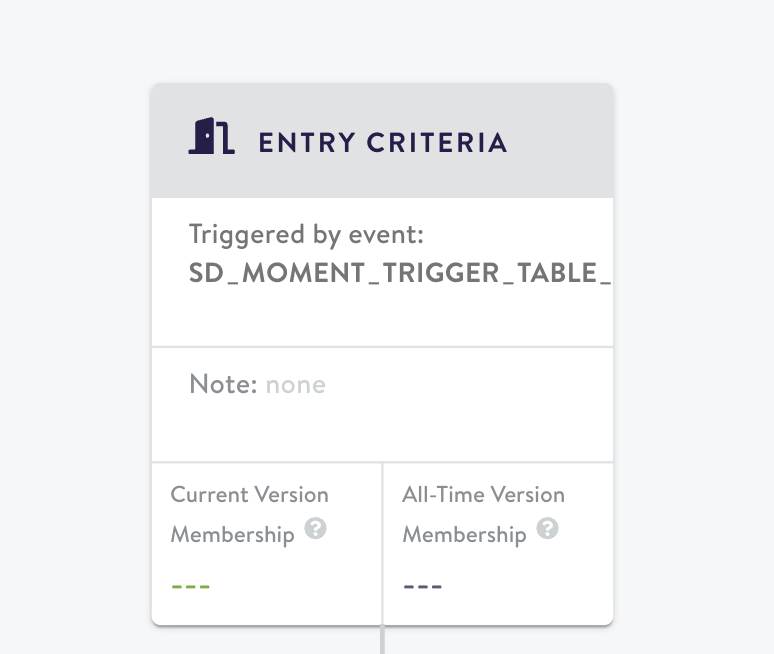
- Configure your action node with channel destination and action you want your moment to trigger.
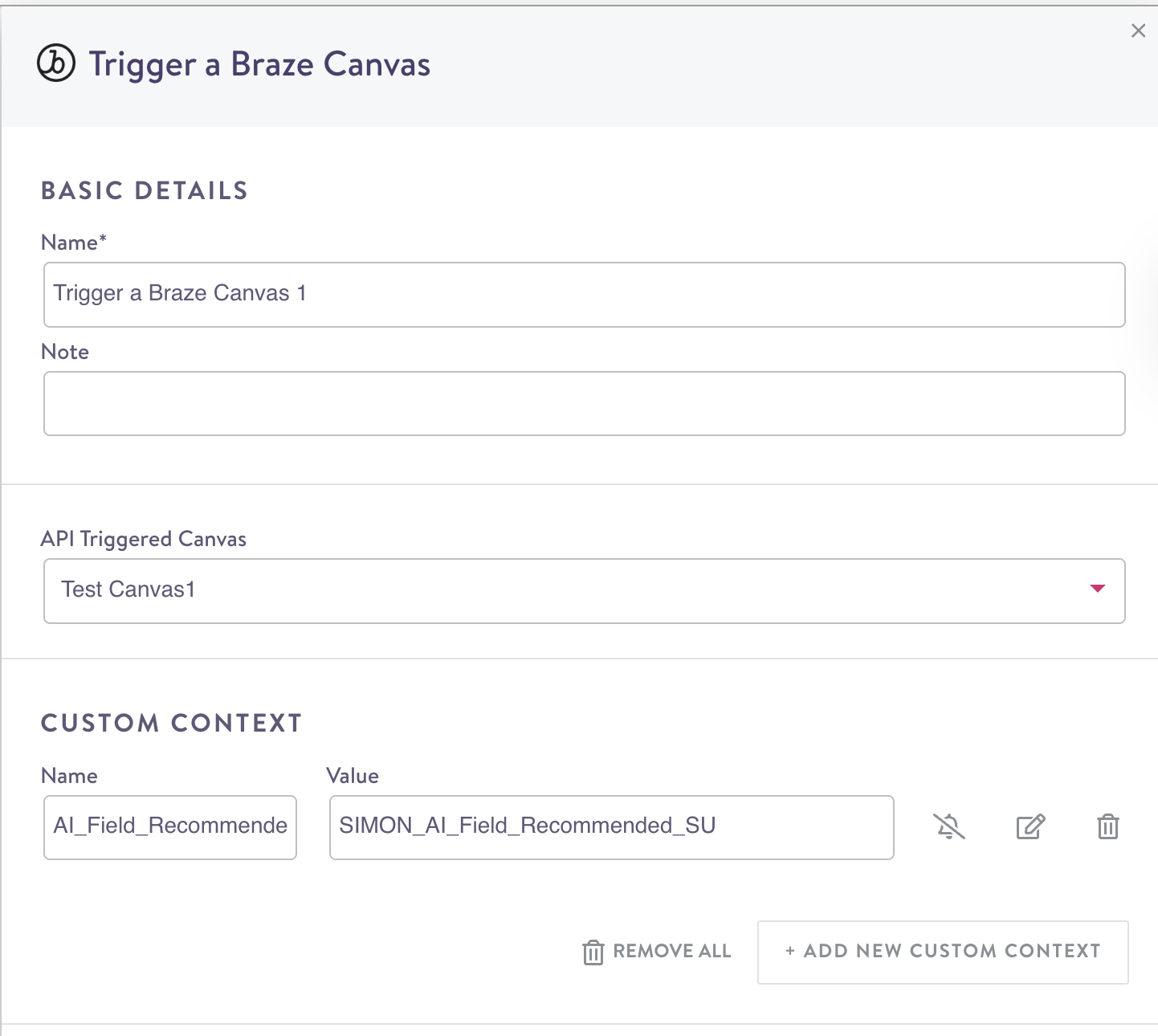
- (Optional) Make any additional adjustments you'd like to your journey, such as adding additional nodes, or layering on segment and event conditions.
- Launch. your journey by hitting "Publish" on the top right.
Watch the Results Come in!
Once your moment journey is live! Return to your Blueprint Details page to see how your downstream campaigns are driving business value.
What's Coming Next: AI Automation
The current Blueprint experience is just the beginning. Simon is developing advanced AI capabilities that will make Blueprints more autonomous while improving results.
Coming Enhancements:
AI Fields — Generate behavioral signals like "Gift Intent Score" on-demand without data team support. Perfect for dynamic segmentation and personalization.
Adaptive Segments — Let AI automatically define and refine audiences based on your Blueprint goals and real-time data. Works across moment-triggered and one-off campaigns.
Continuous Optimization — Simon will automatically optimize your Blueprint parameters and segments to drive better performance toward your business goals.
These features represent truly autonomous marketing—you focus on strategy while AI handles execution. Your existing Blueprints will automatically benefit as these capabilities roll out through 2025.
Updated 4 months ago