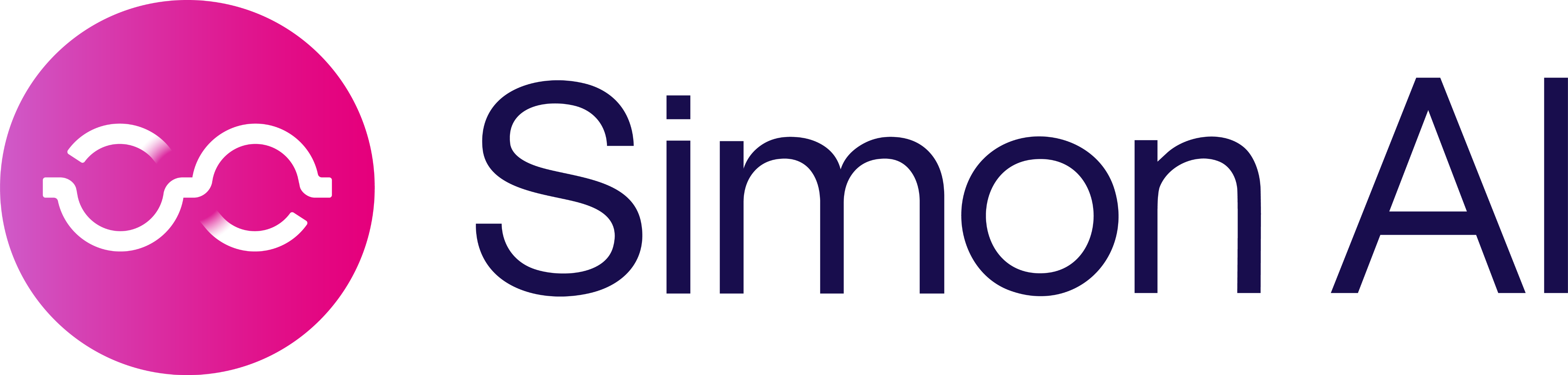Create an AI Moment
Create an AI Moment
What you'll achieve
Transform real-world signals into actionable marketing triggers that drive timely, relevant customer engagement. Whether you're responding to weather changes, cultural events, or custom business signals, AI Moments help you capture revenue opportunities as they happen—without engineering support or complex workflows.
Overview: Two Ways to Create AI Moments
Simon provides flexible paths for creating AI Moments based on your workflow preference:
- Blueprint-Integrated Moments - Create Moments as part of a comprehensive campaign strategy within Blueprints
- Standalone Moments - Build Moments independently for immediate deployment, analysis, or future campaign use
This guide focuses on creating standalone Moments for rapid deployment and maximum flexibility.
When to Use Standalone Moments
Create AI Moments directly when you:
- Know exactly what trigger you need and want to activate immediately
- Want to analyze customer behavior patterns before committing to campaign
- Need to test and validate triggers before incorporating into larger strategies
- Prefer to build a library of reusable AI Moments for multiple campaigns
Out-of-the-Box Moment Types
Simon provides pre-built Moment types that connect to external data sources, eliminating integration complexity:
Weather Moments Real-time forecasts and conditions mapped to customer ZIP codes. Triggers campaigns based on temperature swings, precipitation, and weather events.
- Use cases: Promote weather-appropriate products (outerwear for cold snaps, cooling items for heat waves), adjust menu offerings, drive travel bookings
Social Trend Moments Viral topics and cultural conversations from social platforms, indexed by velocity and category relevance.
- Use cases: Capitalize on trending designs/memes, activate around viral content relevant to your products, target customers when cultural moments align with inventory
Local Events Concerts, sports, conferences, and festivals geo-targeted to customer proximity.
- Use cases: Last-minute ticket offers, hospitality promotions near venues, location-aware campaigns during major events
Custom AI Moments Your proprietary signals via SQL or API—loyalty data, usage thresholds, partner feeds, IoT sensors.
- Use cases: Points expiration campaigns, usage-based upsells, subscription renewal triggers, industry-specific signals unique to your business
Step 1: Create New Moment
Access the Moment Creator
- Navigate to Personalization Studio → AI Moments → Create Moment from the main navigation bar
- The Moment Chatbot interface opens, ready to understand your requirements in natural language
Define your Moment with AI Assistance
Example Conversations by Moment Type:
Weather Moment:
You: "I want to promote ice cream when it gets hot"
Simon AI: "I'll help you create a weather-based Moment. What temperature threshold should trigger this?"
You: "When it's above 85°F for at least 2 consecutive days"
Simon AI: "Got it. Should this apply to all markets or specific regions?"
You: "Only markets where we have physical stores"
Simon AI: "Perfect. I'll create a Moment that triggers when temperature exceeds 85°F for 2+ days in your store DMAs..."Viral Trends Moment:
You: "Track when product categories we sell start trending on TikTok"
Simon AI: "I'll set up a product category trend Moment. Which product categories should I monitor?"
You: "Skincare, specifically K-beauty, vitamin C serums, and retinol products"
Simon AI: "Should I track general discussion or specific contexts like reviews, tutorials, or recommendations?"
You: "Focus on tutorials and recommendations - those drive more sales than general discussion"
Simon AI: "Any specific creator characteristics to prioritize?"
You: "Creators with 10K-500K followers - they drive more authentic engagement than mega-influencers"
Simon AI: "Setting up a Moment that triggers when K-beauty, vitamin C serums, or retinol products appear in 5+ organic TikTok tutorials/recommendations with 100K+ views each from mid-tier creators (10K-500K followers) within 24 hours. Based on TikTok trend patterns, expect this 3-5 times monthly."Local Events Moment:
You: "Target people near upcoming major concerts who bought merchandise recently"
Simon AI: "I'll configure an events Moment. How close to venues should customers be?"
You: "Within 25 miles of the venue"
Simon AI: "And how recent should their merchandise purchase be?"
You: "Last 90 days"
Simon AI: "Creating a Moment for customers within 25 miles of major concerts who purchased merchandise in the past 90 days..."Review and Refine
After processing your requirements, the AI presents:
- Generated SQL Query- Inspect the exact logic that will identify the qualifying moment
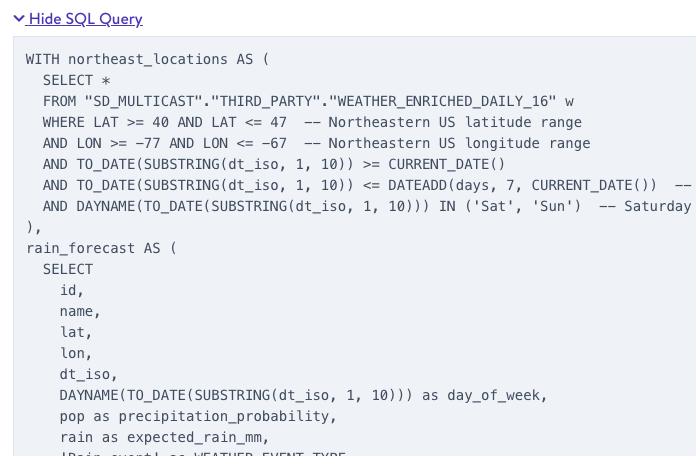
- Sample Preview - View example records that would trigger based on current data
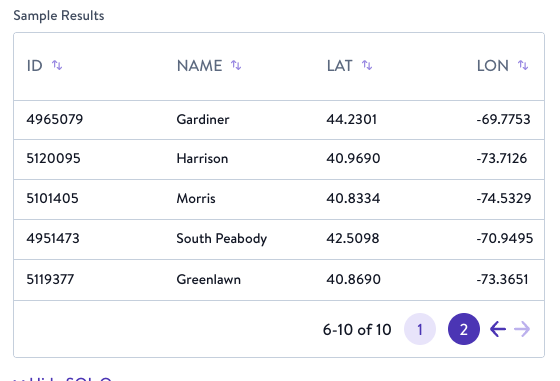
- Estimated Impact
- Projected moment frequency (daily/weekly/monthly)
- Number of unique contacts who would qualify
- Plain-English Summary - Confirmation in business terms:
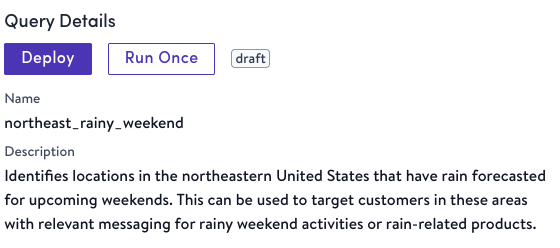
- Refinement Options - Factors to adjust before deployment:
- Modify thresholds (temperature, distance, time windows)
- Add exclusion criteria
- Include additional filters
- Change geographic scope
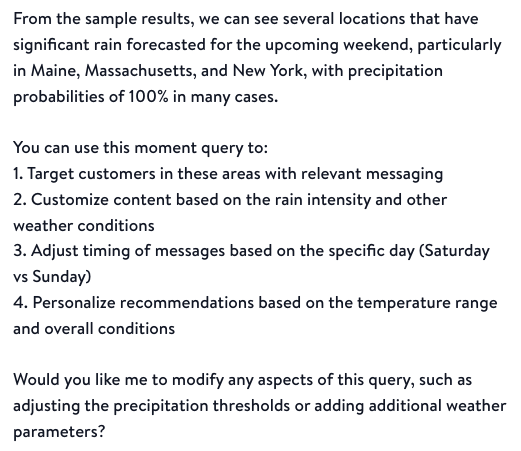
Step 2 - Deploy and Configure Refresh
Deployment Settings
- Click Deploy to activate your Moment
- Configure refresh parameters:Refresh Cadence Options:
- Every 6 hours - For rapidly changing conditions (weather, social trends)
- Every 12 hours - Balanced frequency for most use cases
- Daily - For stable signals (inventory levels, customer milestones)
- Weekly - For analytical Moments or slow-moving metrics
Post-Deployment Status Your Moment immediately appears on your Moments Details Page.
Step 3 — Validate in reporting
The Moment Reporting dashboard provides comprehensive insights for both analytical understanding and campaign readiness validation including
- Moment Event Volume— Visualize incoming moment frequency and patterns to ensure expected behavior
Business Value: Validate that your Moment captures genuine business opportunities, not noise. For weather moments, confirm alignment with actual weather patterns. For inventory moments, verify correlation with stock levels.
- Contacts Matched — Understand your addressable audience for each moment:
Business Value: Ensure sufficient audience scale to justify campaign automation while avoiding over-messaging. Identify segments with the highest engagement potential.
- Moment Event Feed — Direct access to raw moment data for detailed inspection and exclusion from downstream activation.
Business Value: Catch data issues early, before they impact campaign performance. Build stakeholder confidence through transparent data validation.
- SQL and Description — Complete transparency into moment logic
Business Value: Enable collaboration between technical and marketing teams. Maintain clear audit trail for compliance and optimization.
- Performance Attribution — Track business impact of moment-triggered journeys when they're launched.
(Optional) Step 4 — Launch a Journey
- Click Launch Journey from the Moment’s reporting panel.
- In the draft journey, the Entry is the Moment feed. Optionally add segment filters (for example, suppress recent purchasers).
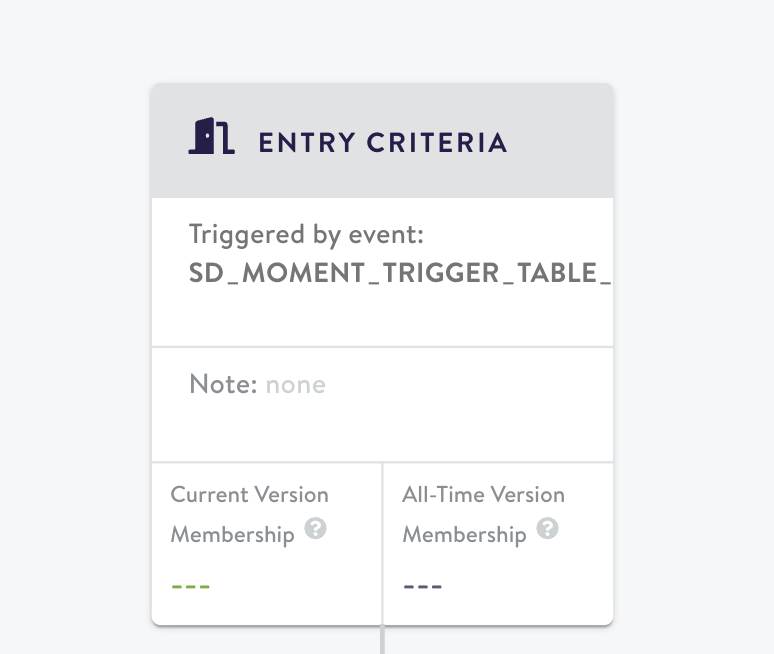
- Configure your action node with channel destination and action you want your moment to trigger
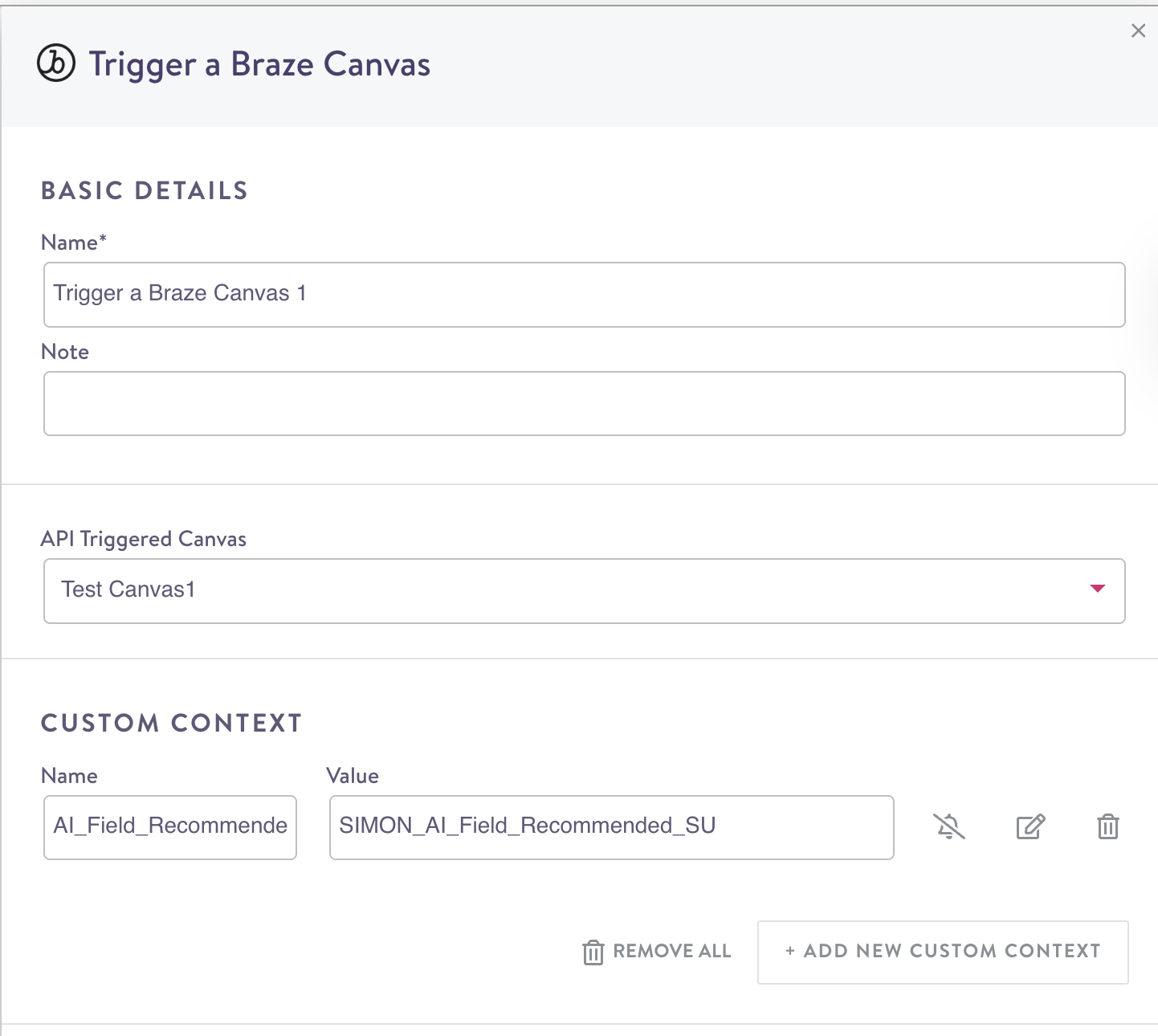
- (Optional) Make any additional adjustments you'd like to your journey, such as adding additional nodes, or layering on segment and event conditions.
- Launch. your journey by hitting "Publish" on the top right.
Updated 4 months ago